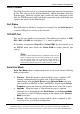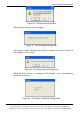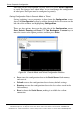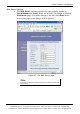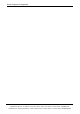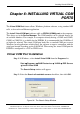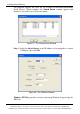Technical data
Installing Virtual COM Port
Manual Documentation Number: ESP904-4513m Chapter 6 39
B&B Electronics Mfg Co Inc – 707 Dayton Rd - PO Box 1040 - Ottawa IL 61350 - Ph 815-433-5100 - Fax 815-433-5104 – www.bb-elec.com
B&B Electronics Ltd – Westlink Commercial Park – Oranmore, Galway, Ireland – Ph +353 91-792444 – Fax +353 91-792445 – www.bb-europe.com
C
C
h
h
a
a
p
p
t
t
e
e
r
r
6
6
:
:
I
I
N
N
S
S
T
T
A
A
L
L
L
L
I
I
N
N
G
G
V
V
I
I
R
R
T
T
U
U
A
A
L
L
C
C
O
O
M
M
P
P
O
O
R
R
T
T
S
S
The Virtual COM Port feature allows Windows platform software, using standard API
calls, to be used in an Ethernet application.
The Install Virtual COM port software adds an ESP904 (COM#) port to the computer.
This shows up in the Device Manager. The COM number can be selected from a list
of available numbers. For example, in a computer already having a COM1 and COM2,
COM3 to COM 254 is available for the ESP904. It is recommended that COM Port 5
or higher be selected. The virtual COM port looks like a standard COM port to most
Windows based applications which allows the software to open a connection with the
serial port located anywhere on the LAN/WAN. When using the virtual COM port the
ESP904 is configured as a TCP or UDP Server.
Virtual COM Port Installation
Step 1: In Windows, select Install Virtual COM from the Programs list.
Start Programs B&B Electronics VLINX ESP Servers
Install Virtual COM
The Search Setup window will appear.
Step 2: Select the Search all reachable servers check box, then click OK.
Figure 36. The Search Setup Window