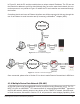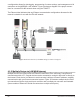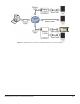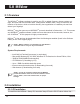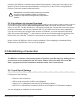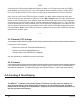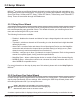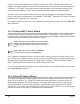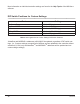Product data
36
MSView
USB
Connecting via USB requires additional software, usually on a CD that comes with the USB to
serial adapter. If you have this CD, run it and install the driver needed to create a Virtual COM
Port. If you do not have this CD, the driver usually can be downloaded free from the Internet.
Once you have the Virtual COM Port Driver installed, you MAY need to determine which port
number the driver has allocated for USB use. Go into My Computer and click View System Infor-
mation on the left hand side of the window. View the Hardware tab and click on Device Manager.
You should see a tree structure used to view the hardware connected to your PC. The COM port
number allocated by the newly-installed driver can be found by expanding the Ports branch. Usu-
ally, the name of the driver you just installed will be visible with the COM port designation next to
it in parentheses. Note: If the COM port number is greater than 30, plug into a different USB port
and check the number again.
------
5.3.2 Remote (TCP) Settings
If using one of the following:
Ethernet to serial (via direct/LAN/WAN/Internet)•
Ethernet (via direct/LAN/WAN/Internet)•
Cellular modem with MODBUS IP capability•
you are attempting to establish a remote connection.
5.3.3 Connect
If the connection attempt was successful, there should be a green device icon in the Edgebar of
the MSView workspace. The label will display the connected device’s name and serial number.
5.4 Creating A New Display
The MSView
TM
software is frequently updated. Therefore, specic steps for making cre-
ating and populating a new display in the workspace are not outlined in this document.
Please refer to the Help File in the MSView
TM
program for all the information needed to cre-
ate and populate data displays.