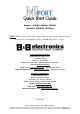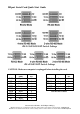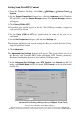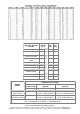Computer Cards Quick Start Guide
Documentation Number: 3PCI-MIport-4004qsg
%%(OHFWURQLFV0IJ&R,QF±'D\WRQ5G32%R[2WWDZD,/3K)D[±ZZZEEHOHFFRP
%%(OHFWURQLFV/WG±:HVWOLQN&RPPHUFLDO3DUN±2UDQPRUH*DOZD\,UHODQG±3K±)D[±ZZZEEHXURSHFRP
Setting Send Data/RTS Control
1. From the Windows Desktop, click Start Settings Control Panel
System
2. On the System Properties dialogue box, (click the Hardware tab for Windows
XP and 2000), click the
Device Manager button. The Device Manager window
will appear:
3. Click
Ports (COM & LPT)
All installed ports should appear in the list. The COM port number assigned to
each port will be shown.
4. On the
Ports (COM & LPT) list, double-click the name of the port to be
configured.
5. On the Port Properties dialogue, click the Port Settings tab.
The dialogue will display the current settings for Bits per second, Data bits, Parity,
Stop bits and Flow control.
6. Click
Advanced…
The
Advanced Port Settings dialogue will appear. This screen allows you to set
the Receive and Transmit FIFO buffer thresholds, RTS Control parameters,
Hardware handshaking hysteresis level and the COM port name.
7. In the
Advanced Port Settings under RTS Control click Normal for RS-232
mode, and
RS-485 Mode for RS-485 mode. RTS Control can be in either mode
for RS-422.
Advanced Port Settings dialogue box for MIport Serial Cards