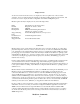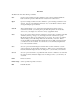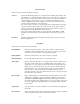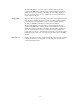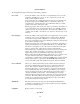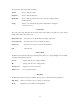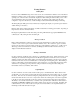Instruction Manual
38
Tollbars & Status Bar
Toolbar
The toolbar is displayed across the top of the application window, below the menu bar. The toolbar
provides quick mouse access to many tools used in ModScan. The toolbar is detachable and dockable by
clicking the mouse on the toolbar background and dragging it to the desired location within the ModScan
application window.
To hide or display the Toolbar, choose Toolbar from the View menu (ALT, V, T).
Toolbar buttons, (from left to right), allow you to:
Open a new document.
Open an existing document. ModScan displays the Open dialog box, in which you can locate
and open the desired file.
Save the active document or template with its current name. If you have not named the
document, ModScan displays the Save As dialog box.
Define the characteristics of the modbus data to be displayed.
Show modbus data points in lower splitter view.
Show serial data streams in lower splitter view.
Print the active document.
Display the About Box.
Context Help.
Display Selection Toolbar
The format toolbar is displayed across the top of the application window, below the menu bar. The format
toolbar provides quick mouse access to select the format used by ModScan to display the contents of
modbus registers. The toolbar is detachable and dockable by clicking the mouse on the toolbar background
and dragging it to the desired location within the ModScan application window.
Toolbar buttons, (from left to right), allow you to:
Display registers in binary.
Display registers in decimal.
Display registers in hexadecimal.
Display registers in floating-point notation.
Display registers in floating-point notation, (interpreted as having the least significant 16-bits
in the first register).
Display registers in 64-bit double precision floating point notation.