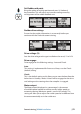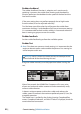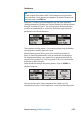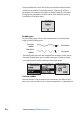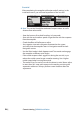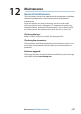User guide
58 |
Software upgrade | H5000 Installation
Software upgrade
H5000 CPU
To upgrade the CPU software to the latest version, save the .upd le
(upgrade le) to a USB memory stick. (Must be FAT or FAT32 format,
NTFS is not supported)
1 Save .upd le to a USB Stick. (Must be in the root folder and not a
subfolder)
2 Turn o power to the CPU
3 Remove the CPU lid
4 Insert USB stick into the USB port
5 Turn on power to the CPU
6 The CPU will automatically recognise the .upd le and begin the
upgrade process
7 To indicate the upgrade is in progress the USB LED on the top of the
CPU will ash green
8 When the USB LED turns solid green (stops ashing) the upgrade
process is complete
9 Remove the USB stick, the CPU will automatically reboot
Note: A solid red light on the USB LED indicates the upgrade was
unsuccessful. Check your .upd le and USB stick and repeat the
process. If you continue to experience di culties updating the
software please seek assistance from a B&G specialist.