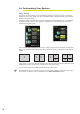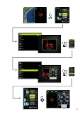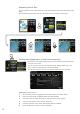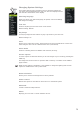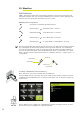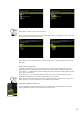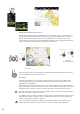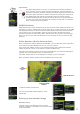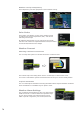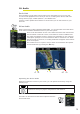User Manual
72
Adjusting Panel Size
You can adjust the size of the panels in a multi panel’s page by pressing the page group’s
‘DAK’.
The illustration below shows how you change the size of a 3-panels Chart page.
CHART
MENU WIN
Setting the Appearance of the Instrument Bar
Data sources connected to the system can be viewed in an instrument bar
on top of your screen.
You can choose to turn the instrument bar off; display either one or two
rows, or set it to alternate the rows automatically.
You can also select to show it on a specific page only, or on all pages.
Selecting data sources
Turn the 1 rotary knob to highlight the instrument bar on top of the dialog
Press the rotary knob to highlight the fi rst instrument fi eld2
Rotate the knob to select data source, and press the knob to confi rm3
Use the rotary knob to move to next data fi eld4
Continue using the rotary knob until all data fi elds are defi ned5
Press the 6 ‘X’ key to return to normal operation
INFO
x2