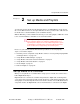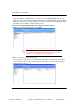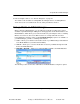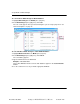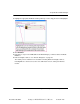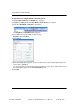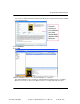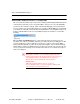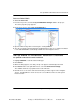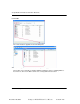User guide
Chapter 2: Set up Media and Playlists 7
Set up Media on a Controller
December 20, 2005
Composer Media Edition 1.2.3 Release Control4 1.02
Chapter
2 Set up Media and Playlists
To view and select the media from the Navigator devices, including Wireless Touch Screen,
On-screen, Mini Touch Screen, and System Remote Control, you first need to add and scan
the media to the controller hardware (such as Media Controller).
With the MP3 files you have added and scanned, you can create playlists of MP3 files saved
to the controller hardware’s hard drive or the external hard drive.
TIP: This product requires that your system is functioning correctly
before using this software. For example, if a DISC Changer is not
appearing on the left pane, there is not a DISC Changer in the system
to add media to it. You will need to contact your authorized Control4
dealer to add a device not appearing to the Control4 system.
Please see your authorized Control4 dealer if the product does not work properly.
Topics covered in this chapter:
X “Now that you have completed “Set up Media” continue to “Test System by Playing Media
on Navigator Device” on page 131.”
X “Set up Media on DISC Changer” on page 9
X “Set up Media for Broadcast Television Channels” on page 15
X “Set up Media for Broadcast Stations” on page 17
X “Create Playlist” on page 21
X “Refresh Navigators” on page 23
Set up Media on a Controller
When you set up media on a controller with a storage space for media, the controller has a
built-in Digital Audio Player.
Digital Audio is the “cloud” in the controller that provides the digital audio streaming. Each
source device that can provide an audio stream, whether it is a CD changer plugged into the
analog inputs on a Control4 Speaker Point or a Control4 controller, such as a Media Controller,
can provide audio to the Digital Audio servers. Each must have a connection to the Digital