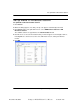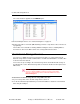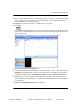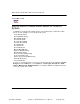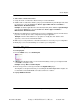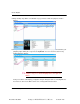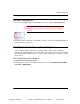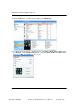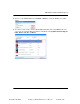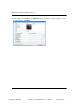User guide
Chapter 2: Set up Media and Playlists 21
Create Playlist
December 20, 2005
Composer Media Edition 1.2.3 Release Control4 1.02
To add an Audio or Audio/Video Switch:
1. Set up the audio or audio/video switch and any associated hardware.
2. Add the audio or audio/video switch to your project from within the System Design view, under
the Items pane, select the Search tab > Device Type: Audio Switch or A/V Switch >
Manufacturer: All manufacturers.
Example: To add the applicable Knox A/V switch (RS-232) driver, within the System Design
view, under the Items pane, select the Search tab > Device Type: A/V Switch >
Manufacturer: All manufacturers.
3. When the A/V Switch object is added to the project tree, highlight the object to view the device
properties for that object to make configuration changes if applicable.
Example: The Knox A/V Switch has no properties to modify, but other switches have
properties, such as the Control4 Audio Switch.
4. Make any necessary network or control/AV connections as necessary for your configuration.
5. Modify any room connection bindings as needed for your configuration.
Create Playlist
To create playlist:
1. From the Media menu, select New Playlist.
2. A New playlist will appear that you can rename immediately or later you can right-click and
select Edit to change the name.
Example: Change New to Frank’s Playlist.
3. Ensure that you have scanned your media in the Digital Audio player.
The Playlists are designed exclusively for streaming media within Digital Audio. Playlists are
not intended to include CDs/DVDs or broadcast channels or stations.
4. Highlight Media Controller.