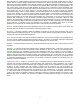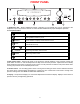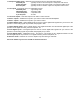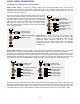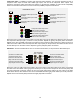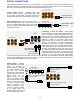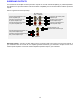User Guide
10
REAR PANEL
The processor’s back panel is organized into groups of inputs and outputs for audio and video as shown below.
See back of this manual for an enlarged view.
FUSE
CAUTION: FOR CONTINUED
PROTECTION AGAINST RISK
OF FIRE REPLACE ONLY WITH
SAME TYPE 0.5A, 250V FUSE
V1V2DVDCDSAT
OPTICAL DIGITAL
CAUTION
RISK OF ELECTRIC SHOCK
DO NOT OPEN
RS-232
12VDC
50mA
+
www.bkcomp.com
DVDTAPEZB/V2 V2CDTAPEZB TVSATV1ZA
Audio/Video Systems Made in the U.S.A.
LINE INPUTS
OUTV1ZA OUT V2TV
COAX DIGITAL
DVDZB OUT CDSAT
CONTROL OUT IR IN
ZA
ZB
IEEE
1394
IN 1
COMPONENT VIDEO
IN 2 OUT
ANTENNA
AM FM
LINE OUTPUTSSBACKFRONTSURRFRONTSURR
12
34
DVD-AUDIO IN
SUB CENTER
ZA AUDIO OUT
SUB CENTER
AC LINE
B&K
WS S B .
E IMPLY OUND ETTER
V1
12 3 54
8
6 9
11121314151617181920 10
7
1. AC input receptacle - For attaching the supplied AC power cord to the processor.
2. AC line Voltage - indicates the proper voltage and frequency needed to operate your processor.
3. IEEE 1394 input (optional) - For future interface applications.
4. Control outs - Outputs that allow you to remotely control external devices. (See “Making The Connection“).
5. IR in - Accepts input from external IR receptors. Connect an IR repeater (“home run”) to IR IN for controlling
the processor. This method of control is useful when the front IR receptor is blocked (for example, by a cabinet
door) or to control the processor from another room. This input is typically used in place of an emitter attached to
the front panel.
6. RS-232 input - Computer interface applications.
7. DVD Audio inputs - Connections for a DVD audio or other 5.1 source device.
Red RCA jacks - right front and surround audio inputs
White RCA jacks - left front and surround audio inputs
Gray RCA jacks - center and sub audio inputs
8. Surround outputs - Variable level outputs for driving external power amplifiers or powered speakers.
9. Antenna inputs - Connections for the AM and FM antennas.
10. Component Video outputs - Switched output connections for your component video monitor.
Red RCA jack - typically connect to the red input on a component video monitor
Green RCA jack - typically connect to the green input on a component video monitor
Blue RCA jack - typically connect to the blue input on a component video monitor