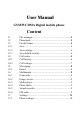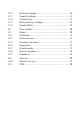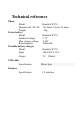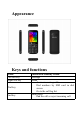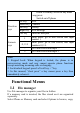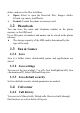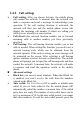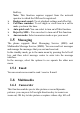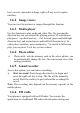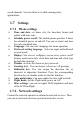User Manual GSM/WCDMA Digital mobile phone Content 1.1 1.2 1.3 1.3.1 1.3.2 1.3.3 1.4 1.4.1 1.4.2 1.5 1.5.1 1.6 1.6.1 1.6.2 1.6.3 1.6.4 1.6.5 1.6.6 1.7 1.7.1 File manager............................................................... 5 Phonebook.................................................................. 6 Fun & Games..............................................................6 Java............................................................................. 6 Java settings.........................
1.7.2 1.7.3 1.7.4 1.7.5 1.7.6 1.8 1.9 1.9.1 1.9.2 1.9.3 1.9.4 1.9.5 1.9.6 1.9.7 1.10 1.10.1 1.11 Network settings....................................................... 10 Security settings........................................................ 11 Connectivity.............................................................. 11 Restore factory settings.............................................12 Sound effects.............................................................12 User profiles......................
Technical reference Phone Model Dimension(L×W×H) Weight Li-ion battery Model Standard voltage Max. charge voltage Rated capacity Portable battery charger Model Input Output Bmobile W170 121.6mm×51mm×12.6mm 86g Bmobile W170 3.7V 4.25V 1000mAh Bmobile W170 100-240V 0.15A 5V 500mA USB cable Specification Micro 5pin Earpiece Specification 3.
Appearance Keys and functions Name Left soft key Right soft key Dial key End key Function in standby screen Message Menu Answer incoming calls Dial numbers by SIM card in dial screen Go to the call log list Short press: End the call or reject incoming call
Direction keys Numeric keys return to standby screen in any mode Long press: Switch on/off phone UP key STK Down key Contacts Left key Gallery Right key New message OK key Enter the dial-pad Short press: go to dial screen and input 1 number 1 Short press: go to dial screen, and input 0, 2~9 numbers 0,2~9. * go to dial screen and input *. # go to dial screen and input #. Note: 1.
delete, and move the files in folders. Open: Select to open the Received files, Images, Audio, E-book, my music, and Photos. Format: Format the phone or memory card. 1.2 Phonebook You can store the name and telephone number in the phone memory or the SIM card. Up to 500 pairs of numbers and names can be stored in the phone memory. The storage capacity of the SIM card is determined by the type of the card. 1.3 Fun & Games 1.3.1 Java Java is a folder where downloaded games and applications are stored.
1.4.2 Call settings Call waiting: After you choose Activate, the mobile phone will contact the network. A moment later, the network will make a response and send a message to acknowledge your operation. If the call waiting function is activated, the network will alert you and the mobile phone screen will display the incoming call number if others are calling you while you are already in a conversation.
End key. Note: This function requires support from the network operator to which the SIM card is registered. Background sound: To set playback settings and effect list. Call time reminder: To set single or circle tone in a call to make you know the time. Auto quick end: You can select to turn on/off this function. Reject by SMS:You can select to turn on/off this function. Answer mode: Select an answer mode as per your need. 1.
key to access camcorder settings; right soft key to exit capture interface. 1.6.2 Image viewer You can view the pictures or images through this function. 1.6.3 Media player Use this function to play audio and video files. By pressing the direction key can you control the playing process of video player: play/pause(up direction key), fast forward (press and hold right direction key) and rewind (press and hold left direction key).
saved channels. You can listen to it while running other applications. 1.7 Settings 1.7.1 Phone settings Time and date: set home city, the time/date format and update with time zone. Schedule power on/off: The mobile phone provides 4 times for scheduled power on and off. You can set status and time for each scheduled time. Language: You can select language for menu operation.
selection, network information, GPRS connection, GPRS transfer pref. and HSPA preference through this function. 1.7.3 Security settings SIM security You can active, off or modify PIN code. Correct PIN code shall be input when you unlock or off PIN code. If PIN code verification is activated, each time when you switch on your phone, you will have to input PIN code. Three times of invalid PIN codes will lock the SIM card. You will have to enter the PUK1 code to unlock it.
Internet tethering: For more details, please refer to “Help” in this menu. 1.7.5 Restore factory settings Use this feature to restore all the system data. The menu settings of the phone will be restored to their original values. All the user data stored in the phone will be deleted. Default password for the 0000 phone Note: Please use this feature with great care. Please backup the data store in your phone before using this feature. 1.7.
1.9 Extra 1.9.1 Calculator The calculator can add, subtract, multiply and divide. To use the calculator: Press the up, down, left and right key to select +, -, ×, ÷, respectively. Press right soft key to delete the figure. Press OK key to get the answer. 1.9.2 Unit converter You can do the converted of weight and length through this function. 1.9.3 Currency converter You can do the converted of currency by entering the rate between them. 1.9.
1.9.6 Answer machine You can set leaving messages and settings through this function. 1.9.7 Organizer Calendar Once you enter this menu, there is a monthly-view calendar for you to keep track of important appointments, etc. Days with events entered will be marked. Tasks This function enables you to create tasks to remind you. Alarm Five alarm clocks are set but deactivated by default. You can activate one, multiple or all of them as needed.
1.10 Services 1.10.1 Internet services GPRS/WCDMA feature shall be activated first for wireless Internet access. Home page: Set the home page. Bookmarks: Set the bookmark to facilitate the browse of the web pages views last time. Search or input URL: Manual input the URL. Last web address: Store the URLs of previous web pages. Recent pages: View the recent pages. Store pages: The phone displays the offline pages you saved.
The WEEE logo (shown at the left) appears on the product to indicate that this product must not be disposed off or dumped with your other household wastes. You are liable to dispose of all your electronic or electrical waste equipment by relocating over to the specified collection point for recycling. of such hazardous waste. FCC CAUTIONS 15.19 Labelling requirements This device complies with part 15 of the FCC Rules.
installation. If this equipment does cause harmful interference to radio or television reception, which can be determined by turning the equipment off and on, the user is encouraged to try to correct the interference by one or more of the following measures: —Reorient or relocate the receiving antenna. —Increase the separation between the equipment and receiver. —Connect the equipment into an outlet on a circuit different from that to which the receiver is connected.
and similar accessories used by this device should not contain any metallic components. Body-worn accessories that do not meet these requirements may not comply with RF exposure requirements and should be avoided. Use only the supplied or an approved antenna.