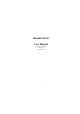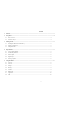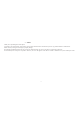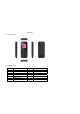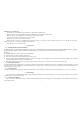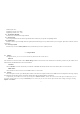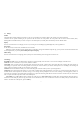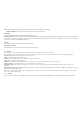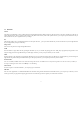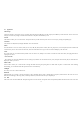User's Manual
-5-
Number keys, * key and # key
Press number keys 0 through 9 to input or edit state to input numbers and characters;
The # key and the * key represent different functions in different states or different function menus.
Hold the # key up to 2s in standby state to activate or deactivate the silent mode.
Press the # key in edit state to switch between input methods.
Pressing the * key in edit status to select a symbol.
Press * key twice can input "+" in standby interface. When the symbol "+" appears, press the * key quickly to input "P" or "W". "P" and "W" are used for
calling the extension; "+" are used for dialing an international call.
Hold the 0 key to turn on or off the torch.
3 Getting started
3.1 Installing the SIM Cards and the Battery
An SIM card carries useful information, including your mobile phone number, PIN (Personal Identification Number), PIN2, PUK (PIN Unlocking Key), PUK2
(PIN2 Unlocking Key), IMSI (International Mobile Subscriber Identity), network information, contacts data, and short messages data.
Installation:
Hold the End key for a while to power off the mobile phone
Push the back cover above the battery and remove it.
Pull the left battery buckle outward and then lift the battery away.
Insert the SIM card into the SIM card slot lightly with the corner cutting of the card aligning to the notch of the slot and the gold plate of the card facing
download, till the SIM card cannot be further pushed in.
With the metallic contacts of the battery facing the metallic contacts in the battery slot, press the battery down until it locks into place.
3.2 Linking to the Network
After the SIM card and the mobile phone are successfully unlocked, the mobile phone automatically searches for an available network. After finding a network,
the mobile phone enters the standby state. When the mobile phone is registered in the network, the name of the network operator is displayed on the screen.
Then you can dial or receive a call.
3.3 Using the Headset
It would enter headset mode automatically when you insert headset to the slot. Make sure of inserting it at the bottom of the slot, or you can’t use it normally.
4 Input method
This mobile phone provides multiple input methods, including English input and numeric input. You can use these input methods when editing the
phonebook, short messages, files and so on.
4.1 Icons for Input Methods
After you enter an edit window such as a window for editing the phonebook, short messages or the memorandum, an icon is displayed to indicate the
current input method: