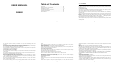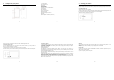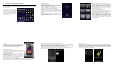User's Manual
12
4. Introduce the basic phone fuction
1. Switch Main Menu style
(1) In default Home screen, slide your fingertip left and right along the screen to reveal the
more home screen.
(2) On Home screen, click icon on
the bottom of the screen (Main
menu icon) to enter the main menu
screen, slide your fingertip left and
right along the screen to reveal the
more applications.
13
2. Home screen
(1) Read your notifications
When you see a notification in the status bar, touch the bar
and slide your finger down the screen to open the list of
notifications displayed in the sliding window.
Ongoing notifications report activities such as call
forwarding ON, current call status, song playing.
Notifications report the arrival of new messages, calendar
events, and alarms. You can clear notifications list by
selecting ‘Clear’ notifications at the top of the notifications
window.
To open the message, reminder or other notification, you
can touch the items. To close the notifications window, slide
your finger up the screen.
14
(2) Create Home screen shortcuts and widgets:
From the Home screen, touch and hold the blank
screen, or click MENU Key and select ‘Wallpaper’.
Enter the main menu screen, slide your fingertip left to
reveal the widget, select a shortcut to some of your
saved information (such as a play list), a widget (a
clock) for your Home screen.
(3) Move objects on the Home screen
•To move an icon or other item on the Home screen,
you must first touch & hold i t to enter move mode. The
object will magnify when it’s ready to be moved.
•Without lifting your finger (or you’ll drop out of move
mode), drag the object to the new position. To move
an item to a section of the Home screen not in view,
move it to the edg e of the screen and hold it there for
a moment. The screen view will shift; position the
object and release.
15
3. Camera
All the pictures you can capture or view on your phone are
stored on a memory card, which must be installed in your
phone. Before you can use the Camera or view pictures in
Pictures, make sure you have a card installed.
4. GPRS/WIFI network
Your device’s networking capabilities allow you to access
the Internet or your corporate network through WIFI,
GPRS, EDGE (if available)
You can also add and set up a VPN or proxy connection.
To use WIFI on your device, you need access to a
wireless access point
Note: The availability and range of your device’s WIFI
signal depends on the number, infrastructure, and
other objects through which the signal passes.
When your phone is in of the normal WCDMA or HSPA network coverage, and the other side
(the receiver’s phone and SIM card) can also be supported the video call function of 3G.
16
To open the Browser you need to be connected to a network.
When you open the WIFI or GPRS of touch phone, you can take it as a wireless AP, and the
other phone or computer can internet through the WIFI connect with your touch phone.
Step1:open Setting ,then press more, get Tethering &portable hotspot
Stept2: open Wi-Fi hotspot ,choose Set up Wi-Fi hotspot ,set a new password
Stept3: open the WIFI on other touch phones or computers ,search the wifi that your phone as
a wireless AP, then input the password, by the way you can net play.
17
5. U-disk storage
This phone supports movable storage, i.e., the U-disk function. When the phone is switched
on, you see the icon in the status bar on the top of the screen when its connected to a PC by
a data line. Touch the bar and slide your finger down the screen to open the list of notifications
displayed in the sliding window. Select [USB connected] and touch [Turn on USB storage] to
confirm, you can use the phone as a U-disk.