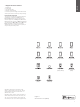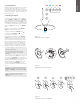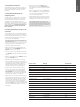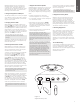Operation Manual
7
ENGLISH
4. The Zeppelin Air Indicator
The Zeppelin Air indicator illuminates in a range of
colours to indicate different operational conditions.
The table below describes the colours and their
meanings.
5. Joining Wireless Networks and
conguring iTunes
In order to play your iTunes music on your Zeppelin
Air using AirPlay, your Zeppelin Air must join the
same network as the computer on which iTunes
is installed and running. Zeppelin Air network
addressing is set to DHCP which means that once it
has joined the wireless network it will not require any
further conguration. You will need to know your
home wireless network name and password
before you start.
5.1 Setting up Zeppelin Air using a wired
connection
To set up Zeppelin Air to join your wireless network
you should rst connect it physically to the Mac/PC
using the supplied Ethernet cable. Once connected
you can browse to the Zeppelin Air setup page.
Follow the steps described below.
Note: Zeppelin Air can also use a wired network
for AirPlay streaming.
• Unplug every cable from the Zeppelin Air and
undock any docked iPod or iPhone.
• Using the Ethernet cable supplied connect the
Zeppelin Air rear panel ETHERNET socket to an
Ethernet socket on the computer.
• Connect the power cable. Zeppelin Air will switch
on in Standby mode with the indicator illuminated
dim red.
• Switch on the Zeppelin Air from Standby mode by
pressing its Standby button.
• Zeppelin Air will automatically select its AirPlay
input and establish a connection to the network.
This may take up to 90 seconds during which time
the Zeppelin Air indicator will ash purple. The
indicator will show continuous purple when the
wired network connection is fully established.
• Using an internet browser application running
on the computer connected to the Zeppelin Air
type the Zeppelin Air default network address
(http://169.254.1.1) in the browser address eld
and press “return”. This will open the Zeppelin Air
setup page (see Diagram 7 on next page).
• Before you connect to the home wireless network,
the setup page provides the option to change the
Zeppelin Air name. Changing the name is useful
if more than one Zeppelin Air is to be connected
to the network. Enter a new name (Zeppelin Air
Kitchen for example) in the Zeppelin Air Name box
and click on Apply, press “OK” at the “New setting
were successfully applied” page to return to the
setup page.
• Select your home network Name from the
drop down list and enter the Password in the
appropriate box. Take care to type the password
correctly.
• When you are nished, click on the Join button
and on the OK button in the following dialogue
box, then close the Zeppelin Air setup page.
Disconnect the Ethernet cable.
• The Zeppelin Air indicator will change to steady
purple when the wireless network connection is
established. This will take around 60 seconds.
Note: If Zeppelin Air fails to connect to your
home wireless network, the most likely fault is
an incorrectly entered network password. Follow
the reset instructions in Section 8 and begin the
network setup procedure again.
Indicator Colour Meaning Input Selected
Dim Red Standby N/A
Bright Red Sleep N/A
Blue On Dock
Fast ashing Blue Volume adjustment Dock
Green On USB
Fast ashing Green Volume adjustment USB
Orange On Aux
Fast ashing Orange Volume adjustment Aux
Slow ashing Orange Digital audio lock error Aux
Purple On AirPlay
Fast ashing purple Volume adjustment AirPlay
Slow ashing purple No network connected AirPlay
Fast ashing Red Volume at minimum or maximum Any
Slow ashing Yellow Wireless setup mode N/A
Yellow iPod/iPhone Synchronisation mode USB
White Firmware update N/A
Flashing white Firmware error N/A