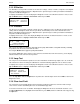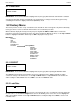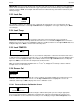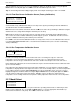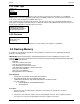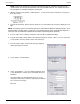Specifications
Parts &Service H25-IR
44 Instruction 3015-4342
NOTE: COM1 is the default port used by the Flash Memory Program. If COM1 is already in use by
another device, then connect the instrument to the next available COM port. The software will need to
be reconfigured as described in Step 9 to use this port.
3. With the instrument turned OFF, set DIP switches 1, 2, and 3 located on the instrument’s rear panel to
their UP positions.
4. Turn ON the instrument. Observe that the pump does not start and that the front panel display does not
light.
NOTE: The following steps assume that the operator is familiar with the Windows Operating System, and is
knowledgeable in creating folders, copying files, and navigating the file system using Windows Explorer. If
necessary, refer to the Windows help files for information on performing these operations.
5. Create a folder on the computer’s hard drive named “C:\RFU” (Rabbit Field Utility).
6. Copy the flash utility software and the latest firmware image file (xxx.bin – where “xxx” is the name and
version number of the file) into the folder created in Step 5.
7. From the C:\RFU folder, run the flash memory program by
double clicking the file rfu.exe.
8. Select Setup > Communications.
9. Under “Serial Options”, select Use Serial Connection. Then
set the Baud Rate to 115200, and select Enable Processor
Detection.
Note that COM1 is the default Comm Port. If necessary,
change the Comm Port to match the port that the instrument
was connected to in Step 2.
Click OK.