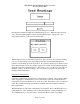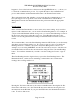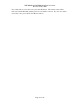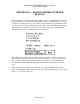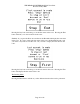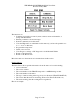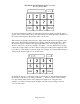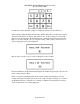User's Manual Part 1
THE READALL INTERROGATOR User Guide
Revised January 2001
Page 21 of 62
Pressing the Send button begins the communications process. When the route has been
sent to the Route Management software, the ReadAll will ask you if the route was
successfully transferred. The screen looks like this.
The ReadAll does this to insure that problems in other systems do not cause the readings
to be lost. If the readings were successfully transferred and the Route Management
software now has them, press the Yes button. If a problem occurred, press the No button.
(Note that when the route is successfully transferred to the PC, the ReadAll automatically
clears the route and reading information. This allows you to load the next route without
manually clearing out the old readings. Also note that if you press the No button, the
readings remain in ReadAll.)
Canceling Communications
Sometimes communications between two computers has problems. One computer might
crash, stopping the communications process in its tracks, or the cable between the two
computers becomes dislodged from one of the two ports. When these types of conditions
occur, the communications process must be cancelled and both computers returned to
their original states.
The ReadAll has two important communications safeguards. First, if the ReadAll sees no
communications on the serial line for more than three minutes, it will automatically stop
the communications process and return to the Transfer Routes menu as if nothing