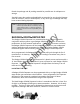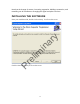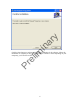Badger® ORION® Automated Meter Reading System Installation & Programming Manual for Installer Pr el im in ar y Repeater Programmer Software IMPORTANT: This manual contains important warnings and information. READ AND KEEP FOR REFERENCE. BadgerMeter, Inc.
in ar y im el Pr
WELCOME Badger® ORION® REPEATER PROGRAMMER in ar y Welcome to the Badger ORION Repeater Programmer (RP) software. The RP software allows you to easily define a set of transmitters that a ORION Repeater must repeat. The software also provides you with the means to verify that the Repeater is hearing all of the needed transmitters, and that the Repeater is being heard at the receive destination. Pr el im The RP software runs on a PC under Windows® 2000 Professional or Windows XP.
Retain the package and all packing material for possible use in reshipment or storage. Visually inspect the product and applicable accessories for any physical damage such as scratches, loose or broken parts, or any other sign of damage that may have occurred during shipment. Note: If damage is found, request an inspection by the carrier’s agent within 48 hours of delivery and file a claim with the carrier. A claim for equipment damage in transit is the sole responsibility of the purchaser.
Note that the change of season, increasing vegetation, building construction, and remolding can all contribute to changing the signal reception over time. INSTALLING THE SOFTWARE Pr el im in ar y From your installation CD, double-click on Setup. You’ll see this screen. Click the Next button and you’ll see this screen.
in ar y im Pr el There is no need to change any of the parameters on this screen for most cases. Just click the Next button to see the next screen.
in ar y im Pr el Click the Next button to confirm and begin the installation of the software. When the installation is complete (it may take 30 seconds to a minute or more depending on your computer), you’ll see this screen.
in ar y im Click the Close button. The installation is complete. el STARTUP Pr On your Windows desktop, you will see the RP software icon. Double clicking on the icon will bring up the RP Splash screen, which shows the version of the software and asks for your initials.
in ar y If you wish to use the RP software, enter your initials and click the OK button. If you do not wish to use the RP software, click the Cancel button. Pr el im If you click the OK button, you’ll see the main menu of the RP software. The buttons on the main menu perform these functions. • Read Repeater – Fetches the list of Badger® ORION® serial numbers currently stored in the Repeater and displays them on the list. Clicking this button is the first step in programming or updating the Repeater.
• • • • el • in ar y • Edit Selected Serial Number – By choosing one serial number in the list and clicking this button, you can change or correct one of the transmitter serial numbers in the list. Remove Selected Serial Number – By choosing one serial number in the list and clicking this button, you will remove that serial number from the list. Program Repeater – Clicking this button sends the displayed list to the Repeater.
in ar y im You can choose the ports for both the IR head and the Repeater cable by clicking on the down arrow and choosing the port. You can also choose the receiving mode for the Repeater by clicking on the Change Prog. Mode button. Choosing Narrow Band will focus the Repeater on the Narrow Band Badger® ORION® transmitters. Choosing Frequency Hopping will focus the Repeater on the newer Orion transmitters using the Frequency Hopping Spread Spectrum technology, as well as the narrow band transmitters.
in ar y im Choose the font, the style, and the size and click OK. If you wish to discard your changes, click Cancel. READ REPEATER Pr el The Read Repeater button is the first function you perform when using the RP software. It initiates communication with the Repeater itself, fetches the list of Badger® ORION® transmitters in the Repeater memory, and displays them in a list on the right side of the screen.
Check the cable and the COM port setting. Once you’ve made sure that all is correct, you can click the Read Repeater button again. If the problem persists, please refer to the last section of this manual: Troubleshooting the Badger® ORION® Repeater. THE TRANSMITTER INFORMATION ON THE READ SCREEN • • • • • Pr el im in ar y Besides the serial number of the transmitter being repeated, you will also see this information.
ADDING A SERIAL NUMBER TO THE LIST Pr el im in ar y To add a serial number to the Repeater, connect the PC to the Repeater and click on the Read Repeater button. When the list of serial numbers from the Repeater is displayed, click on an open spot on the list and click on the Edit Selected SN button. You’ll see this screen. If you wish, you can enter the serial number of the transmitter by typing it in on the computer’s keyboard.
CHANGING A SERIAL NUMBER ON THE LIST Pr el im in ar y To change one of the serial numbers on the list, click on the serial number and then click the Edit Selected SN Button. You’ll see this screen. You can change the serial number by using the keyboard, the on-screen keypad, or by reading the serial number using the IR head. Once the serial number is corrected, click on the OK button. The screen will show the main menu with the corrected serial number.
CLEARING ALL THE SERIAL NUMBERS FROM THE LIST If you wish to clear all serial numbers from the list, click on the Clear SN List button. The screen will show the main menu with no serial numbers on the list. UPDATING THE REPEATER WITH THE DISPLAYED LIST in ar y Once the list is updated to show the serial numbers you want the Repeater to repeat, connect the communications cable to the Repeater and PC and click on the Program Repeater button. The RP Software will send the displayed list to the Repeater.
When you click on the Listen button, every time the Repeater receives a Badger® ORION® transmission it will forward the reading, and the RP Software will display it on the list. The most recent transmission will be shown at the top of the list. This will continue for 30 seconds. This function is helpful in determining a good place to mount the Repeater. If you are interested in verifying that the Repeater can hear the selected transmitters, place the Repeater in the location and perform the Listen function.
TROUBLESHOOTING THE BADGER® ORION® REPEATER During the normal course of operations, the Repeater Programmer Software may run into problems. While errors do not occur normally, errors can happen in any software product. This section gives you guidelines on how to respond to the times when the RP Software reports a problem. Using Technical Support im in ar y For Badger Meter Technical Support, call 1-800-456-5023. When you call the 800 technical support number, a Support Specialist will answer.
Faxing the Technical Support Group The Badger Meter Technical Support Group can also be reached by fax at 1-888-3715982. This may be a convenient way to follow up with your support specialist on particular steps. The number is available 24 hours per day, 7 days per week. E-Mailing the Technical Support Group Pr el im in ar y The Badger Meter Technical Support Group is also available via electronic mail through the Internet.
in ar y im el Pr ORION® , RTR®, ADE®, and Badger® are registered trademarks of Badger Meter, Inc. Radix® is a registered trademark of Radix International Corporation, USA. Please see our website at www.badgermeter.com for specific contacts. Copyright © Badger Meter, Inc. 2007. All rights reserved.