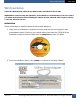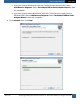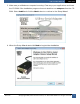User guide
USB‐TO‐SERIALADAPTER USERGUIDE
Ver1.9.4©Copyright20 08,SocketCommu nications,Inc.dbaSocketMobile Inc.Allrightsreserved.
2. Click to expand the Ports (COM & LPT) section. You should see something like this:
3. Double-click the entry for your USB-to-Serial Adapter to open its Properties dialog. Click
the Port
How to change COM port number
1. From the Windows Desktop, open Windows Device Manager by clicking Start – Control
Panel – System – Device Manager
2. Click to expand the Ports (COM & LPT) section. You should see something like this:
3. Double-click the entry for your USB-to-Serial Adapter to open its Properties dialog. Click
the Port Settings tab. Then click the Advanced button.
4. Use the drop down box control to change the COM port to an unused number
UNINSTALL THE DRIVER
Follow these steps if you want to uninstall the driver for your USB-to-Serial Adapter.
Caution: Do not use Windows Device Manager to uninstall the COM port associated with the
Shielded USB-to-Serial Adapter. Deleting the COM port in this way will leave files on your
computer and entries in the Windows registry, and the Adapter will still enumerate upon re-
connect and display a green LED instead of triggering the Windows “New Hardware Found”
wizard. Instead, use the uninstall procedure described below.
1. Disconnect the Shielded USB-to-Serial Adapter from your computer
2. Open Windows Control Panel by clicking the Start button, then click Control Panel
3. Launch the uninstaller
a. If you are running Windows Vista with the Control Panel in default view, click
Programs, then Programs and Features. Select SocketSerial USB-to-Serial
Adapter Drivers to start the uninstaller
b. If you are running Windows Vista with the Control Panel in classic view, click
Programs and Features. Select SocketSerial USB-to-Serial Adapter Drivers to start
the uninstaller
6