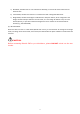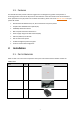Configuration Guide
9
Interfaces
Description
SIM/USIM Slot
Universal Subscriber Identity Module card slot, 1.8V/3.0V USIM 2FF
RESET
Reset/restore button
GND
Ground lug. The unit is connected to Earth by conductor.
2.3. CPE Software
The firmware of the CPE should be BaiCE_BG_1.5.4 or above, if the CPE is not running this version, please
download it from the Baicells website > Resources > Firmware or contact Baicells support.
2.4. Login
The CPE comes preloaded with a GUI to configure the device. With the CPE turned on and connected to the
router, access the GUI login page by opening a Web browser and entering http://192.168.150.1.
Figure 2: Login
Initially, use the default Username = admin/Password = admin (Figure 21).
Once you are in the GUI, you will want to change the password; please refer
to section 3.9.1 Account.
2.5. Status Menu
2.5.1.
Overview
After logging in, the GUI opens to the Status > Overview page. This page is a dashboard of key information
regarding the CPE. The top row, Current State, shows the network connection status, signal intensity, LAN
link status, and the number of smart devices (cell phones, pc's, laptops) connected to the Internet through
the CPE.