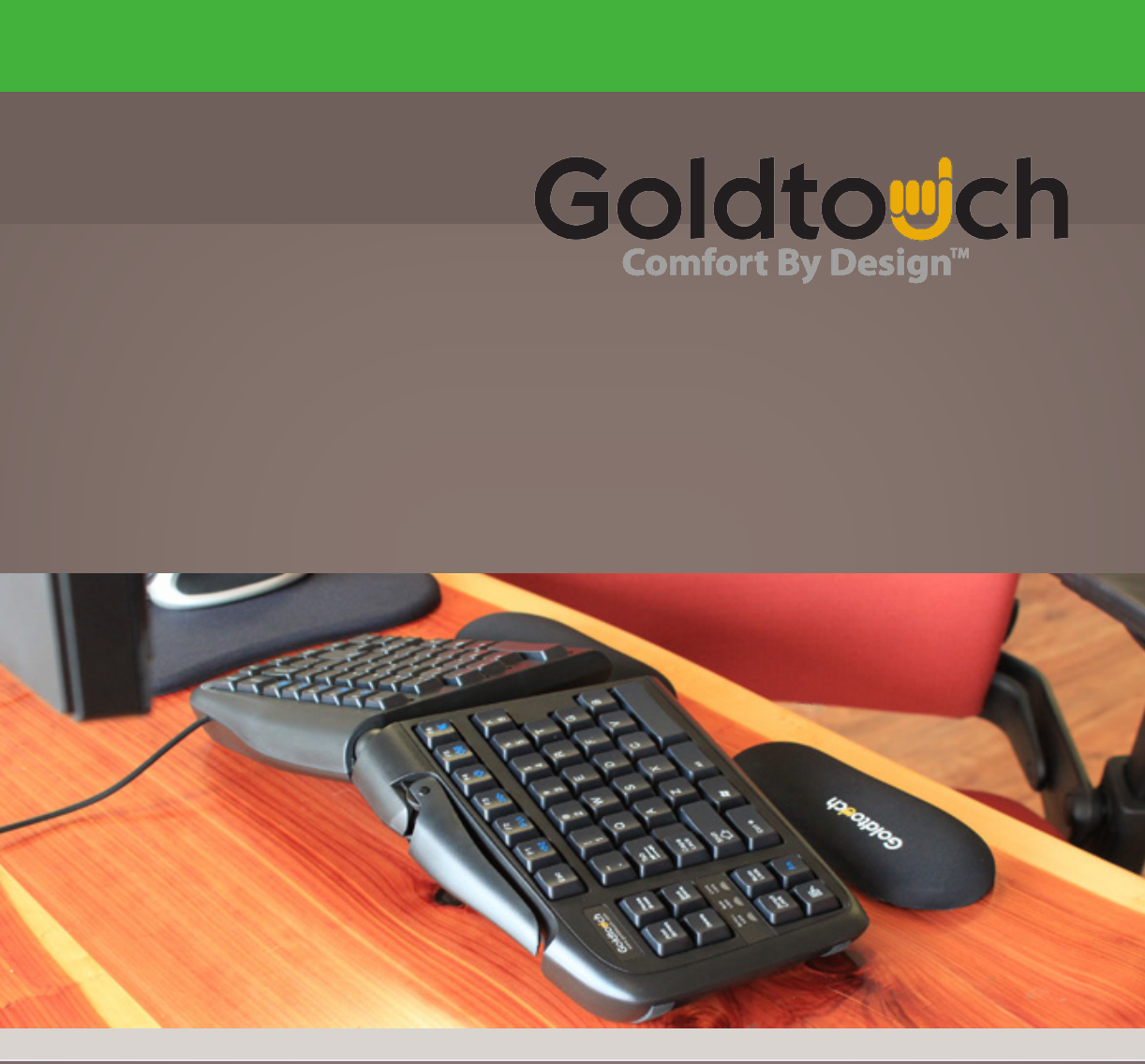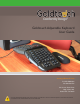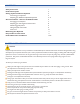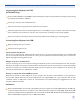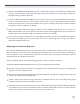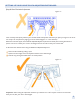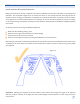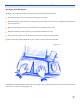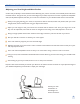Goldtouch Adjustable Keyboard User Guide www.goldtouch.com 512.259.5688 Main 512.256.6599 Fax 1101 Arrow Point Drive Bldg. 4, Suite 401 Cedar Park, TX 78613 CAUTION: IMPROPER KEYBOARD AND MOUSE USE MAY CONTRIBUTE TO MUSCULOSKELETAL INJURIES.
CONTENTS Safety Instructions 1 Product Description 2 Setting Up Your Goldtouch Keyboard 3 Connecting your keyboard 3 Adjusting your Goldtouch adjustable keyboard 3 - 6 General Guidelines - Observe Good Work Habits 6 Arranging your workspace 7 Adjusting your seat height and work surface 8 Maintaining good posture 9 Taking frequent work breaks 9 Vision care 10 Maintaining Your Keyboard 11 Help and Service Information 11 Product Warranties a
PRODUCT DESCRIPTION Your Goldtouch Adjustable Keyboard is an exceptional product designed to be adjusted to suit your individual body requirements, rather than forcing your body to conform to the technology. It provides for personal adaptation of the two alphanumeric sections to help you attain relaxation of the muscles and tendons of the hands, wrists, arms and shoulders. By making these adjustments, some undesirable, awkward postures used in typing can be alleviated.
SETTING UP YOUR GOLDTOUCH ADJUSTABLE KEYBOARD Connecting Your Keyboard via PS/2 (GTN-0099 Only) Locate round 6-pin PS/2 Port or Flat USB Port. Important:Always turn off your computer before connecting or disconnecting your keyboard at the PS/2 or USB Port. Turn off your computer and all attached devices. Disconnect and remove any keyboard now attached to the computer. Attach the keyboard connector to the PS/2 keyboard port or the USB port on your computer.
SETTING UP YOUR GOLDTOUCH ADJUSTABLE KEYBOARD • Attention GTU-0088 PC/Mac Model Keyboards Only: A slide switch located on the underside of the keyboard will allow you to select either PC or Mac mode, depending on the type of computer your are connecting to. Please note this keyboard ships by default in PC mode. • Connect the keyboard directly into a USB port on the computer; power up the computer and allow Windows to detect the device and install the drivers.
SETTING UP YOUR GOLDTOUCH ADJUSTABLE KEYBOARD Splay & Ulnar Deviation Adjustment Figure 1.2 There is usually a discrepancy between your shoulder width and keyboard width when you place you fingers on the home row of keys. You compensate by angling your wrists outward (Figure 1.2 - ulnar deviation). Rather than have this happen, the Goldtouch Adjustable Keyboard splits the horizontal plane relieving this awkward posture.
SETTING UP YOUR GOLDTOUCH ADJUSTABLE KEYBOARD Lateral Inclination & Pronation Adjustment Placing your hands flat on the keys of a keyboard can require considerable muscular effort. This effort can cause fatigue and discomfort. The two keyboard segments can be raised in the center to more closely match the natural alignment of the forearm and wrist. Forcing your hands down to the keyboard is a hand movement known as pronation.
SETTING UP YOUR GOLDTOUCH ADJUSTABLE KEYBOARD Wrist Extension and Adapting your Workstation Another awkward posture to be avoided is the angling of the hand backwards at the wrist (like a stop signal) - this is called wrist extension or dorsiflexion. When typing, the wrists should be kept straight with the hand and forearm aligned together. It is important to ensure that your seat and desk heights are adjusted so that your elbows are 90° or slightly more when you place your fingers on the keys.
GENERAL GUIDELINES - OBSERVE GOOD WORK HABITS Arranging Your Workspace Arranging your workspace to improve comfort also enhances productivity and efficiency. Give yourself ample room to move while performing your main tasks. Place the tools that you use most close to hand so that you don’t have to reach for them: - keyboard, mouse, telephone, pens, note paper, etc. Place less frequently used items in an area further away but still within arm’s reach.
GENERAL GUIDELINES - OBSERVE GOOD WORK HABITS Adjusting your Seat Height and Work Surface Comfort and productivity at the workstation will be affected by your posture. A neutral, natural relaxed posture will lead to increased comfort. The type of chair you use and the height of your desk, computer and monitor may affect this. Adjustable chairs, like adjustable keyboards, will allow you to tailor the workstation to your individual needs and are recommended.
GENERAL GUIDELINES - OBSERVE GOOD WORK HABITS Maintaining Your Good Posture Once your workspace is properly set up, it is important to maintain good posture and to take frequent rest breaks. This is true not only when you’re at your workstation but also in general life. Maintain your body in an upright relaxed posture as your work. Allow your arms to hang loosely from your shoulders. Relax your shoulders, arms, wrists and hands while you work.
GENERAL GUIDELINES - OBSERVE GOOD WORK HABITS Effective rest breaks will give you an opportunity to stand and walk around and gently stretch your muscles. Make sure your activities away from your computer give your body a chance to relax and recover from your computer work. Extracurricular activities that involve intensive use of the same muscle groups you use to operate your keyboard and mouse will not give you a chance to recover and may increase your risk of injury. Pay attention to your body.
GENERAL GUIDELINES - OBSERVE GOOD WORK HABITS If you wear glasses, these may need to adjusted from computer work as the distances used are different from reading. If you use multi or bifocal glasses, the monitor should be placed to be even lower to avoid having to tip the head back to see the screen. Blinking more often than usual when using your computer and regularly relaxing your eyes by gazing into the distance may help reduce fatigue. Consult your optometrist regularly.