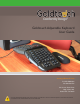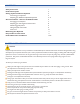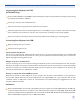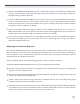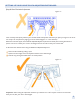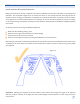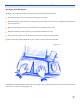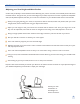Manual
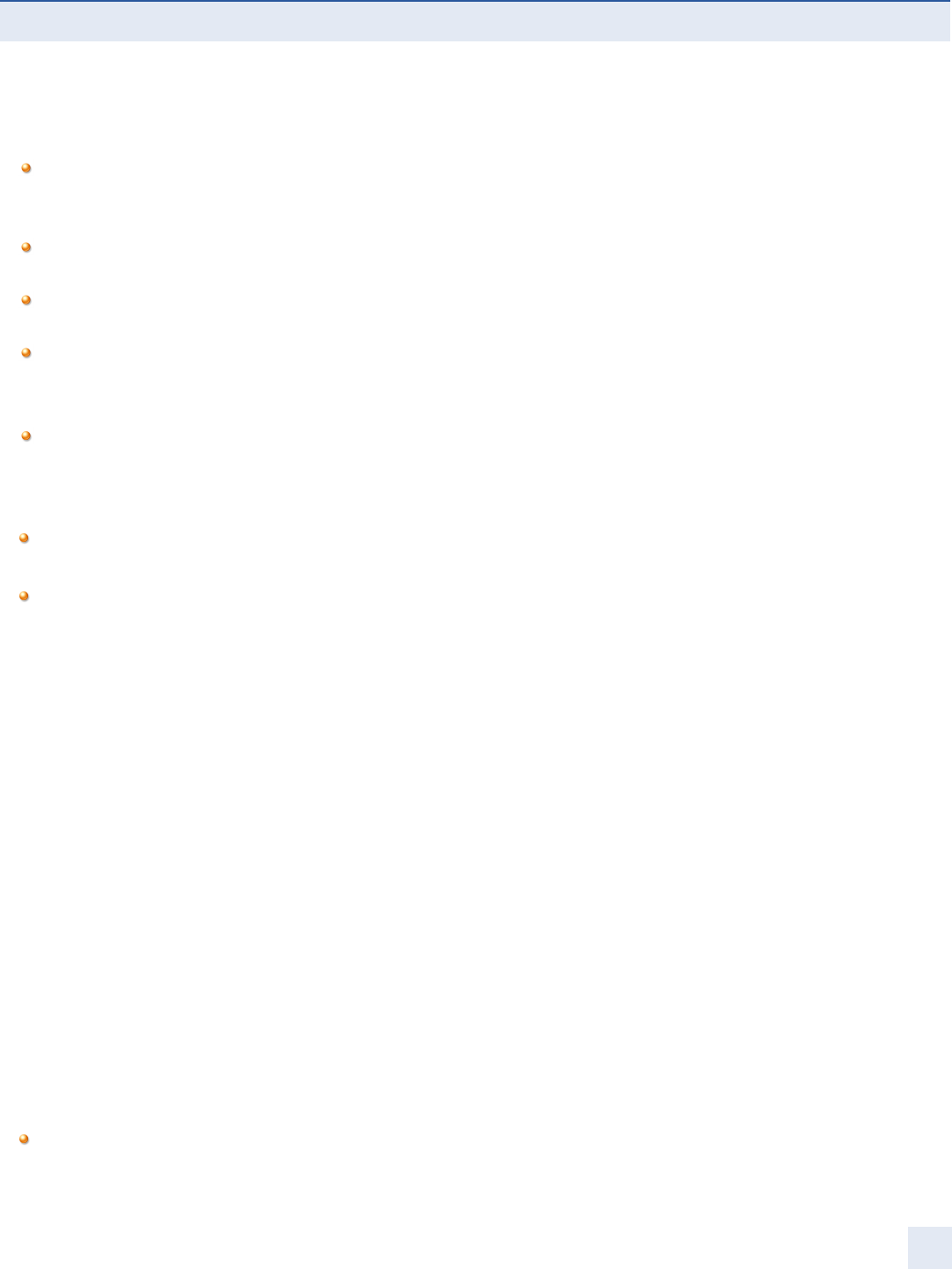
Connecting Your Keyboard via PS/2
(GTN-0099 Only)
Locate round 6-pin PS/2 Port or Flat USB Port. Important: Always turn off your computer before connecting or disconnecting
your keyboard at the PS/2 or USB Port.
Turn off your computer and all attached devices.
Disconnect and remove any keyboard now attached to the computer.
Attach the keyboard connector to the PS/2 keyboard port or the USB port on your computer. Care needs to be taken,
as the orientation of the connector is important. The connector pins on a PS/2 port can be easily damaged.
Restart the computer. The keyboard will be automaticially detected and installed by your operating system.
Connecting Your Keyboard via USB:
• Begin by shutting down your computer
• Determine which applies to you:
Laptop with Docking Station:
If you are using a laptop through a Docking Station, please be sure to connect the keyboard directly into an available USB
port on the computer itself for the rst time use. Once you have followed the instructions below, you can connect the
keyboard through the Docking Station for use.
Multiple computers via KVM switch:
If you are connecting two or more computers through a KVM switch, be sure to install the keyboard onto each computer
that will be used before connecting it to the KVM switch. A KVM switch will not allow the drivers to install automaticially;
therefore it is necessary to connect the keyboard directly into each computer for proper installation for the rst time. Be
sure that your KVM switch is for USB devices, not PS/2.
Desktop or Laptop with limited USB input ports:
Determine the number of avilable USB ports on your computer. You may want to add a USB Hub or port expander to
accommodate multiple devies like mice, printers, keyboard, numeric keypads, PDA’s, etc., if your computer does not have
a sufcient number of USB points of access, we recommend that your keyboard always be plugged directly into your
computers USB port if possible.
SETTING UP YOUR GOLDTOUCH ADJUSTABLE KEYBOARD
3
Installation:
• Remove the PS/2 adapter from the end of the keyboard cord (if so equiped on the GTN-0099 Model) so the USB input
is exposed. Please note there is no adapter on the GTU models (this includes the GTU-0088). Model GTU-0088
supports only USB connections, a PS2 adapter will not work with the GTU-0088. Models GTU-0077, GTU-0033, GTN-
0077, and GTN-0033 all support the use of a USB to PS2 adapter.