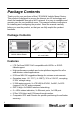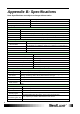User's Manual
Connection
5
Connection
1. Insert your SIM card into the slot on the router, making sure the SIM
card orientation matches the SIM card slot, as shown in the picture.
2. Connect the power adaptor to the router and connect it to an outlet.
3. One of the following two methods can be chosen to link your PC with
the Router.
Wireless Connection(for Windows)
To connect your PC to the Router via WiFi, in Microsoft Windows, go to
Control Panel > Network Connections. Right click on Wireless
Network Connection and choose View Available Wireless
Networks. Select default SSID [BR_LTE_xxxx] and enter default
password (Last 8 digits of IMEI). Click Connect. The “xxxx”
corresponds with the last 4 digits of MAC address.
Wired Connection
To connect your PC to the Router via an Ethernet cable, connect one
end of the cable to one of the four LAN ports on the Router, and
another end of the cable to an Ethernet port on your computer.
4. The router uses a web-based configuration utility. To access the
configuration utility, open a browser and enter the IP address
(http://192.168.1.1) for the Router in your browser’s address bar.
Enter the router Username (admin) and Password (admin), and then
click .