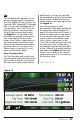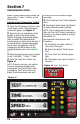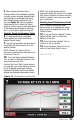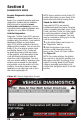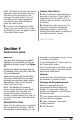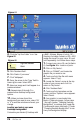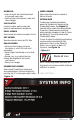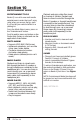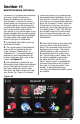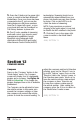User guide
97273 v.2.0 29
The Banks iQ is equipped with Bluetooth
and can be used to connect to a
Bluetooth capable phone for hands
free operation. It can also be used to
stream audio from the phone to the iQ.
The audio quality can be enhanced by
connecting the audio output signal from
the iQ to an auxiliary audio input on
your vehicle. If your vehicle stereo is not
already equipped with an auxiliary audio
input jack, aftermarket kits are available
for many makes and models that will
allow for this type of modification.
1. In the Mode Select Menu, press on
the Bluetooth button.
2. The current status of the Bluetooth
antenna will be indicated at the top
of the screen as “Bluetooth on” or
“Bluetooth off”. To turn the Bluetooth
antenna on, press the Bluetooth icon
button in the lower right corner of the
screen. See Figure 25.
3. Once Bluetooth is turned ON, you
will be able to pair a Bluetooth equipped
phone. Press the Pair/Connect icon in
the lower middle part of the screen.
Next press the Search button to locate
your phone. The “Search For Devices”
screen will display a list of devices that
have already been identified by the iQ. If
your device is not listed, make sure that
your phone is in a Discoverable state and
press the “Re-Search” button. When the
iQ has found your phone, your phone
should ask you to input the pairing code.
The default code is “1234” (this PIN can
be changed in the Pair/Connect menu).
Once you enter the pairing code, your
phone and the iQ should be connected
via Bluetooth.
4. Press the iQ button in the upper right
corner to return to the Pair/Connect
Menu. The connected phone should be
displayed on the screen. The primary
selected device can be connected or
disconnected from this screen using
the “Connect/Disconnect” button. Use
the options available to personalize
the name and PIN code for the iQ.
Select “Auto-connect” to automatically
reconnect the phone to the iQ after a
key cycle. You may also select “Auto-
answer” to automatically answer
incoming calls without the need to press
any buttons.
Section 11
BLUETOOTH MODE (OPTIONAL)
Figure 25