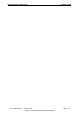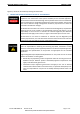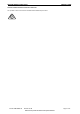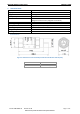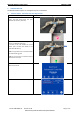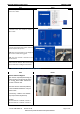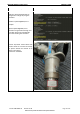Product Description
BANLAW PRODUCT DATA SHEET PRODUCT NAME
Doc ID: PRH-FMG-76 Version: 0.38
Page 9 of 15
Please ensure you have the latest version of this document.
Step Figure
Enter a “Super User” Pin number. Select
“Done” then “Next”.
Select the nozzle that the Wireless Swivel is
to control. In this case it will be nozzle 1.
Select “Next”
The Wireless Swivel’s serial number is shown
on the list. Select that serial number and click
next to complete the process.
Note: If the required number is not displayed
refer to the troubleshooting guide.
Note: The serial number is marked on the
Wireless Swivel.
The Wireless Swivel is now paired to the
nozzle. Auto ID receivers will now be read
into the controller and begin a transaction.
5.2 Wireless Swivel - Xpress Controller Registration
Step
Figure
Wireless Swivel ID Register
Open the file “XpressSystemConfig.ini”
which resides on the Xpress SD card in
the “Config_Data” folder. Filezilla can
be used to achieve this.
Write the wireless swivel ID (address)
at the “HidWirelessAddress” entry for
target nozzle.
(if necessary, “ToffSec” and “AtWait”
may require some adjustment)
Example
Wireless Swivel ID - 1215414 → Nozzle 1
Wireless Swivel ID - 1215417 → Nozzle 2