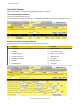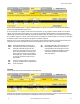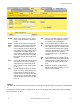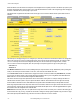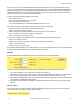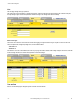User Manual
Threshold rules trigger actions based on events. The event occurs when a source register meets the criteria defined by the rule. The
result of the event can be setting another register to a value as indicated in the rule template, sending an e-mail notification, sending a
text message to a cell phone, or logging an event or data to a log file.
Com-
parison
Fixed
Value /
Com-
parison
Local
Regis-
ter
Enter either the comparison fixed value or com-
parison local register number to compare to.
Qualifications are optional and enabled only
when values are nonzero.
Condi-
tion/
Qualifi-
cation
Select a condition/qualification test by dropping
down the list and selecting how to compare.
Selecting Changed By in the condition/qualifica-
tion drop-down list selects a rate of change test.
If the source register has changed by the value
specified as the comparison fixed value or the
value contained in the local register, the test is
true. The minimum ON time on the following line
applies. The test is true if the source register
has changed by the specified amount in this
time period. The ON time is used this way only
for the Changed By test. Normally the ON time
is used as previously described. The absolute
value of the change found in the local register is
tested, so the specified value (or delta) to test
against should always be a positive number.
Delete
and In-
sert
Clicking the Delete button removes the rule or
map number shown in the Rule # or Map # box.
Clicking the Insert button inserts a new map
ahead of the map number shown. It is not nec-
essary to use the Insert button to add maps to
the bottom of the list or to define any rule with
None as the register type. To add a map/rule to
the bottom of the list, increase the number of
rules or maps enabled.
Event
Name
The event name is optional and used only for
display and/or identification purposes.
Hyste-
resis
How hysteresis is applied depends on the com-
parison. If a greater than test returns a ‘true,’ the
test does not return to false until the local regis-
ter is less than the test value by a margin of at
least this hysteresis value. If a less than test is
‘true,’ it will not return to false until the local reg-
ister is greater than the test value by a margin of
at least this hysteresis value.
Hystere-
sis ON
and OFF
Time
The hysteresis ON time and hysteresis OFF
time, if specified, determine how long the con-
dition must be true (ON time) or false (OFF
time) before the true or false response is ac-
tually taken. Times are given in HH:MM:SS for-
mat (hours, minutes, seconds).
Local
Destina-
tion Reg-
ister
To define the response, select which local reg-
ister, or destination register, to apply the re-
sponse to. Typically the destination register
links to an output. It isn’t necessary to apply
the result to any destination register when only
reporting the event via a trap or e-mail mes-
sage. Leave the destination register set to zero
and ignore the last two lines on the screen.
The test result is processed as true or false
without the destination register specified.
The first line after the local destination register
number is the response when the condition is
true, and the following line is the response
when the condition is false. Either the source
register is copied, a TRUE fixed value is ap-
plied, or another register is used to provide the
data written to the destination register.
Source
Register
To begin defining a new rule, enter in a source
register.
Entering zero as a source register negates the
rule even though it remains in the list until de-
leted. Unused rules at the end of the list always
show zero as the source register. To prevent
these from displaying, reduce the number of
rules enabled. If the displayed rules are used
and more are needed, increase the enabled
number.
Update Clicking the Update button sends information
to the Ethernet Bridge or GatewayPro or re-
trieves information depending on which check-
boxes are selected: Change or Get/Send All.
Updating information does not save configura-
tion information permanently to the XML file.
Trending
Use the Trending tab to set up statistical tracking of specific registers.
SureCross Web Configurator
42 www.bannerengineering.com - tel: 763-544-3164 rev. -