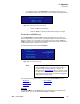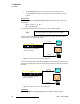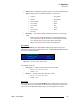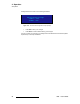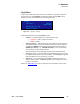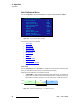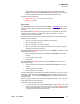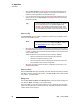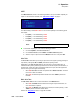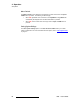User Guide
PDS • User’s Guide 57
4. Operation
Setup Menu
• Mode enables or disables the test pattern generator. The values are ON and OFF.
• Type provides a list of the available test patterns. The choices are:
• Raster Box — This function enables or disables the raster box on the Preview
output.
~ When turned ON, the system displays a one-pixel border around the
active output area. Note that the raster box includes gaps that enable
you to precisely align the input video to fill the output raster.
~ When turned OFF, the output is clean, without the border.
póåÅ=pÉííáåÖë
From the Preview Menu, select Sync Setup to independently adjust the output sync
polarity of the analog and DVI outputs of the Preview. The Preview Sync Menu looks like
the one in the following illustration.
Figure 4-33. Preview Sync Setup Menu (sample)
The selectable values are:
• Analog Sync — This field sets the analog output sync polarity.
~ Values: -H-V, -H+V, +H-V, +H+V
~ Default: -H-V
• DVI Sync — This field sets the DVI output sync polarity.
~ Values: -H-V, -H+V, +H-V, +H+V
~ Default: +H+V
p~îÉ=`çåÑáÖ
After you make changes using the Preview Menu, use the Save function to store them in
non-volatile memory. Your configuration parameters will then persist across power cycles.
If you do not choose Save after making changes, you are prompted to do so with a
~ H Ramp
~ V Ramp
~ 100% Col Bars
~ 16 x 16 Grid
~ 32 x 32 Grid
~ Burst
~ 75% Col bars
~ 50% Gray
~ Gray Steps 1
~ Gray Steps 2
~ White
~ Black
~ Red
~ Green
~ Blue
PREVIEW SYNC
Analog Sync -H-V
DVI Sync +H+V