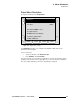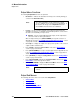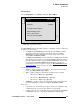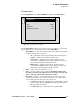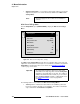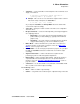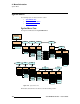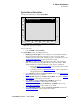Instruction manual
ScreenPRO-II Controller • User’s Guide 105
4. Menu Orientation
Output Menu
qÉëí=m~ííÉêå=jÉåì
From the Output Menu, press {TEST PATTERN} to display the Test Pattern Menu.
Figure 4-14. Test Pattern Menu (sample)
The Test Pattern Menu enables you to display a variety of test patterns, for system and
projector alignment — for the destination selected on the
Output Menu.
• Output Monitor — selects the monitor(s) and projector(s) that are affected by the
test pattern settings. Choose between:
~ All — adjustments affect all program and preview monitors/projectors.
~ Preview — adjustments affect preview monitors only.
~ SPII Program — adjustments affect only the monitors/projectors
connected to ScreenPRO-II program outputs. With this selection, test
patterns will be data-doubled and edge-feathered.
~ BPII Program — adjustments affect only the monitors/projectors
connected to BlendPRO-II program outputs. With this selection, test
patterns will not be data-doubled and edge-feathered.
• Mode — enables you to turn test patterns on or off.
• Type — sets the test pattern. Choose between Off, H Ramp, V Ramp, 100%
Color Bars
, 16x16 Grid, 32x32 Grid, Burst, 75% Color Bars, 50% Gray, Gray
Steps 1
, Gray Steps 2, White, Black, Red, Green and Blue.
• Raster Box — displays a raster box defined by the exact outer edges of the
selected output resolution. For example, if the output is set to 1024 x 768, the
raster box will encapsulate that exact format. Please note:
~ The Burst test pattern is the only pattern that is smaller than the selected
output resolution. When the
Raster Box is enabled, the Burst pattern
will appear within its boundaries.
~ The Raster Box can be enabled when the test pattern is Off.
Mode
B
A
C
K
N
A
V
A
D
J
TEST PATTERN
Output Monitor All
ON
Type Burst
Raster Box On
Alignment Test Pattern Off