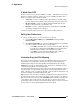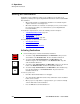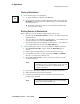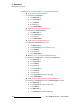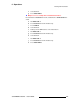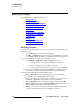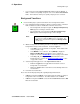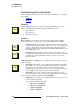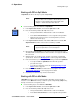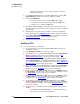Instruction manual
230 ScreenPRO-II Controller • User’s Guide
6. Operations
Working with Layers
~ On Preview, the raster box for the selected layer blinks (even if it is
hidden under the DSK).
3. In the Layer Functions Section, ensure that the PIP button is lit and the PIP
Adjustment Menu
is visible. If the menu is not visible, press PIP.
4. Set the desired Mix Mode:
~ To co-locate the mixer’s PIPs, enable the Mix Source button.
~ To locate the mixer’s PIPs independently, enable the Swap button.
~ To toggle sources, enable the Toggle button.
5. On the Source Selection Bus, press the button for the desired (new) source.
The button blinks to indicate that it is selected, and the source appears within the
PIP on Preview.
6. Adjust the PIP’s size, position, border, shadow, source image, cropping and
special effects. Refer to the “
Modifying PIPs" section on page 230 for details.
7. Press CUT or AUTO TRANS to transition the new look to program. Refer to the
“
Working with Transitions" section on page 241 for details.
8. Repeat the procedure from step 1 for the next transition.
jçÇáÑóáåÖ=mfmë
Use the following steps to modify a PIP:
1. Ensure that the PIP is selected in the Layer Control Section, and active for
modification on Preview.
2. If the PIP Adjustment Menu is not visible, press PIP.
3. Size and Position — Use the Size and Position controls in the PIP Adjustment
Menu
to manipulate the PIP on Preview. In Chapter 4, refer to the "PIP
Adjustment Menu Description" section on page 149 for details.
4. Source Size — Press Source (in the Joystick Section) to display the Input
Source Adjustment Menu
. Use the Size and Position controls to manipulate
the source image within the PIP. In Chapter 4, refer to the "
Source Adjustment
Menu Description" section on page 167 for details.
5. Crop — Press Crop (in the Joystick Section) to display the Crop Adjustment
Menu
. Select the type of crop, the aspect ratio, and the image’s H and V size. In
Chapter 4, refer to the "
Crop Menu" section on page 164 for details.
6. Border — From the PIP, Shadow or Effects menus, press {BORDR} to display
the
Border Menu. Select the border’s style, color and size. In Chapter 4, refer to
the "
Border Menu" section on page 151 for menu details.
7. Shadow — From the PIP, Border or Effects menus, press {SHDOW} to display
the
Shadow Menu. Choose the shadow’s size, position and transparency. In
Chapter 4, refer to the "
Shadow Menu" section on page 152 for details.
8. Special Effects — From the PIP, Shadow or Border menus, press {EFX} to
display the
Image Effects Menu. Select the desired effect such as monochrome,
invert, hue and strobe. In Chapter 4, refer to the "
Image Effects Menu" section
on page 153 for details.
9. Global Functions — Remember that the following global functions are always
available:
~ Press Reset (in the Joystick Section) to reset the current effect (e.g.,
PIP, Key, crop, etc.) to a nominal default value.