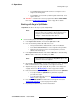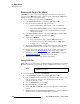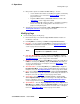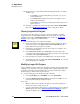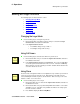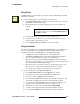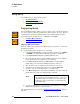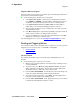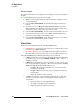Instruction manual
234 ScreenPRO-II Controller • User’s Guide
6. Operations
Working with Layers
10. Global Functions — Remember that the following global functions are always
available to you:
~ Press Reset to reset the current effect (e.g., PIP, Key, crop, etc.) to a
nominal default value.
~ Press Full Screen to bring the Key to full screen, using the source’s
height as the defining factor.
~ Press Freeze to freeze the Key (on both Program and Preview). Press
again to unfreeze.
11. Transition — Transition the new look to program with a CUT or AUTO TRANS.
Refer to the “
Working with Transitions" section on page 241 for details.
`äÉ~êáåÖ=i~óÉêë=Ñêçã=mêçÖê~ã
The clear layer procedure enables you to remove layers from Program — including
backgrounds, layers, the DSK and the LOGO. In this mode, always remember to take
advantage of the system’s
Lookahead Preview function. Refer to the "Lookahead
Preview" section on page 219 for additional details.
Use the following steps to clear a layer from Program:
1. Check (and compare) the Program and Preview monitors, and note the layer(s)
that you wish to clear. In the
Layer Control Section, Red LEDs above the
buttons indicate the layers that are on Program.
2. If the button for the layer that you wish to clear is not lit, press to light it — and
ensure the button is blinking.
3. In the Layer Control Section, press Clear Layer. This action turns off the
selected layer button and visually clears the layer from Preview. This step is valid
for all buttons in the
Layer Control Section.
4. Prior to transition, if you want to clear additional layers, repeat steps 2 and 3.
5. Transition the new "look" to program with a CUT or AUTO TRANS. The selected
layer(s) will transition off of Program.
jçÇáÑóáåÖ=i~óÉêë=lå=mêçÖê~ã
The ScreenPRO-II Controller enables you to modify layers directly on Program, without first
setting up a "look" on Preview. The mode is typically used for creating and viewing a "look"
on Program (especially in conjunction with a large screen projector) when the Preview
monitor may be too small to realize the desired result.
Use the following steps to modify layers directly on Program:
1. From the Home Menu, press SYSTEM to access the System Menu.
2. Scroll to the Modify Layers On Program line and turn the mode ON. You can
now change PIPs and Keys directly on Program.
Please note:
• When you switch sources directly on Program, you may notice a glitch in the
image as the scalers recall the source’s file.
• If you use camera inputs in this mode, it is recommended that you use an external
Genlock signal. Refer to the "Understanding Input File Mapping" section on
page 221 for details on source files.
Clear
Layer