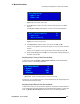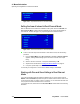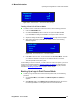Instruction manual
ImagePRO-II • User’s Guide 105
4. Menu Orientation
About the 3D/Dual Channel Option
^Äçìí=íÜÉ=PaLaì~ä=`Ü~ååÉä=léíáçå
The ImagePRO-II’s 3D/Dual Channel option is a user-installable mezzanine that offers two
distinct but related capabilities:
• Dual-channel capability, to display a single video source on separate output
devices at different output resolutions
• Stereoscopic 3D (S3D) capability, to process single-stream or dual-stream 3D
video
This option adds an HD-SDI input and output (SDI-2) on the rear panel, with loop-through
on the input. These connectors can be used to support the ImagePRO-II’s dual-channel
and 3D capabilities, or as an additional video input and output in standard mode. With this
option installed, the Input 6 button on the front panel becomes operational and connects to
the SDI-2 input on the rear panel.
In addition, two miniDIN connectors (input and output) are provided for right eye/left eye
encoding in 3D mode.
With the 3D/Dual Channel mezzanine installed, four operating modes become available
when you select System > System Mode:
• Standard mode operates in the same single-scaler processing mode as the
standard ImagePRO-II, supporting resolutions up to 2560x1600 @ 60 Hz. You
can use this option to operate the ImagePRO-II as a single-channel processor,
using the SDI-2 connectors as an additional input and output.
• Dual-channel mode supports processing a single video source through two
scalers, to display the image at two different output resolutions. In dual-channel
mode, the maximum resolution is 2048x1200 @ 60 Hz per channel, with a
maximum input pixel clockclock rate of 165 MHz per channel.
The maximum logo resolution in dual-channel mode is 2048x1200.
For more information, refer to “Operating the ImagePRO-II in Dual-Channel
Mode” on page 106.
• 3D mode provides the option to:
~ Process single- or dual-stream S3D video inputs and outputs
~ Convert S3D sources to alternate S3D signal packing formats
For more information, refer to “Operating the ImagePRO-II in 3D Mode” on
page 114 of this chapter.
• MinDelay supports automatically mapping the output format to the input format
and locking it for minimal delay.
pïáíÅÜáåÖ=póëíÉã=jçÇÉë
You can switch from one system mode to another. However, some settings may be lost in
the process. When you switch modes, a message similar to the one in the following
illustration appears.