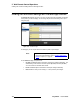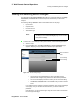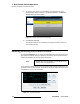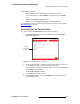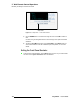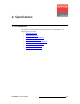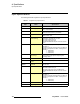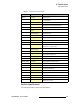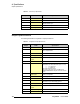Instruction manual
ImagePRO-II • User’s Guide 155
5. Web Remote Control Operations
Setting Up Test Patterns with the Web App Interface
pÉííáåÖ=ré=qÉëí=m~ííÉêåë=ïáíÜ=íÜÉ=tÉÄ=^éé=fåíÉêÑ~ÅÉ
From the Web App Interface, you can set up test patterns on an output display, turn the
Area of Interest raster box on or off, and set up diagonal motion for the pattern.
To access the Test Patterns page from the Home page, select Test Patterns from the
side menu.
Figure 5-27. Test Patterns Page
To display a test pattern or turn on the Area of Interest raster box, use the following
procedure:
1. From the Type menu on the Test Patterns page, select the type of test pattern to
display. The options are:
Off H Ramp V Ramp
100% Color Bars 16x16 Grid 32x32 Grid
Burst 75% Color Bars 50% Gray
Gray Steps 1 Gray Steps 2 White
Black SMPTE Bars
2. To turn on the Area of Interest raster box, move the Raster Box button to the
right. This raster box is a broken one-pixel-wide green line, inside which you can
position the display image.
3. To set diagonal motion for the test pattern, move the Diagonal Motion button to
the right.
~ The motion is a bottom-right to top-left diagonal for 16x16 Grid, 32x32
Grid, Burst, 75% Color Bars, and Gray Steps 1.
~ The motion is right to left for 100% Color Bars.
~ The motion is bottom to top for Gray Steps 2.
~ There is no motion in H Ramp, V Ramp, or Black patterns.
~ For 50% Gray and White, the motion is a strobing effect.