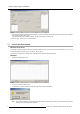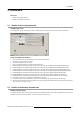Installation Manual
1. Backup Agent Plug-in Installation
Procedure overview
1. Perform t he plug-in installation by choosing one of two possible deployment m ethods:
- Perform the installation provided by the integrator. S ee "Plug-in installation provided by the integrator", page 2 .
- Perform the installation from USB media. See "Plug-in installatio n from US B media", pa ge 2 .
2. Perform the “Backup Agent” setting. See "Setting of “Backup Agent” service", page 3 .
3. Launch the first backup.
It is possible that the plug-in "Backup Agen t" is distributed in the sam e packag e as the TMS application
(Upgrade 5.6.3 and higher). In this case, the step 1 shouldn’t be performed. You must directly perform the
parameters setting and the initial backu p (step 2 and 3 ).
Particular case of the Update
It is pos sible to install the plug-in on a server where an earlier ve rsion of "Backup Agent" has already been deployed. In this case,
the pre vio u s configuration is ke pt in place. It is not necessary to perform the configuration steps but it is recomm ended to launch
the manual backups (step 3).
1.4 Plug- in installation provided by the integrator
This method requires t hat the server is connected to the internet. T he integrator m ust be able to send the
necessary files to install the plug-in before starting the pro cedure.
How t o perform the installation provided by the integrator.
1. Make sure with your integrator that the installation pack age was remotely pushed on the server..
2. Press the exit button in the TMS application.
3. When the Logout panel appears, push on the “Update” button. The button is active w hen an update is available on the m achine.
Note: If the "update" button is not active, it means that the installation files are not yet present on the server. You must restart
the complete procedure once the files are transferred. Check with y our integrator
4. The TM S application s tops.
5. The installation procedure runs automatically. T his installation may take several minutes.
6. After the installation, the server and the TMS application restart automatically. If this is not the case, restart the server m anually
by pressing the “reset” button on the front panel.
Note: The installation file and its security key file are autom atically remov ed from the usual update folder.
1.5 Plug-in installation f rom USB med ia
Necessary part
• USB media with the plug-in installation file and its security key file in root direc tory. Any other locations on the USB media will
not be detected by the server. The US B media is not supplied by Barco.
How to perform the installation from USB media
1. Connect a USB media with the plug-in installation file and its security key file to the server .
2. Wait a few seconds and press the exit button in the TMS app lication.
3. When the Logout panel appears, push on the “Update” button. The button is active w hen an update is available on the m achine.
Note: If the "update" button is not active, it means that th
e installation files are not present on the USB m edia or the US B m edia
is not correctly connected to the server. You must restart the com plete procedure once the installation files are correctly
placed on a well connected USB m edia.
4. The TM S application s tops.
5. The installation procedure runs automatically. T his installation may take several minutes.
6. After the installation, the server and the TMS application restart automatically. If this is not the case, restart the server m anually
by pressing the “reset” button on the front panel.
7. Disconnect the USB media to not interfere with any other future update.
2
R59770810 BACKUP AGENT PLUG-IN 06/11/2012