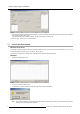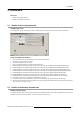Installation Manual
1. Backup Agent Plug-in Installation
1.6 Setting of “Backup Agent” service
What has to be done?
The setting of the "Backup agent" service consists in s etting the parameters for FT P backup and validate a backup sc heduling.
Workflow
1. Shutdown the server with the norm al procedure.
2. Press the power button on the front panel and keep down the "Shift" key on the k eyboard du ring the s erver startup.
3. It takes a few minutes for the server to finish its startup phase (starting the operating system, verification of hard disks, applications
launching) and the XP login window is displayed.
4. Use a “support” login and its associated password to log in a administrative Windows account (access to start button is needed).
Contact your technical s upport if you don’t have this information.
5. Click on Start Menu> Programs> Applications> Barco TMS-100> Bac kup Agent.
6. This will start the “Backup Agent” user interface.
Image 1-1
7. Select the “Configuration” tab.
Image 1-2
8. Configure FTP settings that will allow to the application to do the back ups o n the FTP server of your choice:
- Host: IP address of the FTP server where you want to store the backup file.
- Username: User n ame of the FT P serv
er.
- Password: Password of the FTP server.
- Path: F TP virtual path where you want to store the backup file.
In this panel, you can also c hange som e minor behavior of the application. For further deta ils s ee the appendix at the end of the
document. See "Details of the Confi guration tab", page 7 .
9. Push on “Save” button. After a few min
utes the com munic ation is e stablished with the F TP server: "FTP Status" becomes
"WorkCorrectly".
10.Select the “Back up Schedule” tab.
R59770810 BACKUP AGENT PLUG-IN 06/11/2012
3