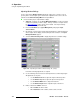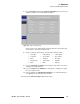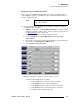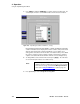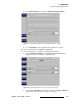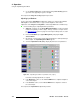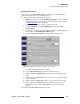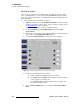user manual
120 DX-700 • User’s Guide • Rev 02
4. Operation
Using the Input Management Menu
^ÇàìëíáåÖ=`çäçê=bÑÑÉÅíë
A color key is one in which the hole-cutting information is derived from a specific RGB
value — including luminance. For the selected input,
Color Effects adjustments enable
you to “color key” the input, adjust the key’s RGB and density values, and adjust the key’s
threshold and mask.
Use the following steps to adjust input color effects:
1. (Optional) If required, use the Preset Management Menu to recall a preset that
includes the input that you wish to adjust. This step “activates” an input. Refer to
the “
Recall a Preset” section on page 104.
If the input is
already active, no action is required in this step.
2. From the Home Menu, press {Input Management} to display the Input
Selection Menu.
3. On any bank, select the input card (module) that includes the active input that you
wish to adjust. The
Input Management Menu appears.
4. Select the Color Effects Tab (FX 2) to display color effects parameters.
Figure 4-55. Input Management Menu: Color Effects Tab (sample)
5. Perform the following adjustments as required:
a. Enable or disable the Color Key check box as required.
b. Use the Red, Green and Blue sliders to adjust the red, green and blue
components of the selected key color.
c. Use the Density slider to adjust the opacity of the keyed image, from
fully opaque to fully transparent.
6. Press the {Threshold/Mask} button box to display the Threshold and Mask
Menu
.