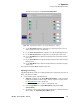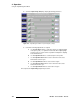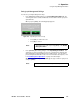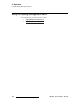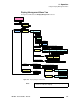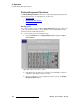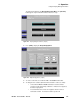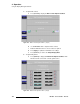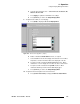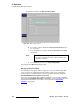user manual
DX-700 • User’s Guide • Rev 02 121
4. Operation
Using the Input Management Menu
The figure below illustrates the Threshold and Mask Menu.
Figure 4-56. Input Management Menu: Threshold and Mask Menu (sample)
7. Use the Red Threshold slider to adjust the key’s clip along the Cyan vector (as
demonstrated using a CIE color chip chart).
8. Use the Green Threshold slider to adjust the key’s clip along the Magenta vector.
9. Use the Blue Threshold slider to adjust the key’s clip along the Yellow vector
10. Use the Red Mask slider to adjust the background mask to/from black along the
Cyan vector.
11. Use the Green Mask slider to adjust the background mask to/from black along the
Magenta vector.
12. Use the Blue Mask slider to adjust the background mask to/from black along the
Yellow vector.
This completes the
Color Effects adjustment procedure.
^ÇàìëíáåÖ=fåéìí=qáãáåÖ
Input timing adjustments enable you to adjust input pixel phase, input H total, H position, H
Active, V Position and V Active.
Use the following steps to adjust input timing:
1. (Optional) If required, use the Preset Management Menu to recall a preset that
includes the input that you wish to adjust. This step “activates” an input. Refer to
the “
Recall a Preset” section on page 104.
If the input is
already active, no action is required in this step.
2. From the Home Menu, press {Input Management} to display the Input
Selection Menu
.
3. On any bank, select the input card (module) that includes the active input that you
wish to adjust. The
Input Management Menu appears.