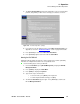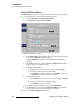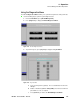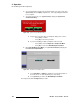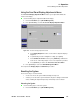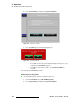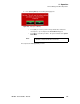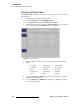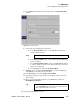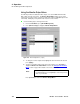user manual
144 DX-700 • User’s Guide • Rev 02
4. Operation
DX-700 Management Menu Operations
4. To test communications between the front panel and the rest of the system, press
{Test Comm}, then click {OK} to begin the test. A message will appear when the
test is complete.
5. To perform system tests, press {System Tests} to display the System Test
Confirmation Dialog.
Figure 4-80. System Test Confirmation Dialog
a. Because the tests can be time consuming, this dialog offers a choice.
• Press
{Yes} to continue.
• Press
{No} to cancel the procedure.
b. If you pressed {Yes} you will be prompted to view test results.
• Press
{Yes} to view the Diagnostics Test Results Menu.
• Press
{No} to return to the DX-700 Diagnostics Menu.
6. On the DX-700 Diagnostics Menu, press {Front Panel Pattern} to display the
Front Panel Test Pattern Menu.
Figure 4-81. Front Panel Test Pattern Menu
a. Press {Gray Bars} or {White} to display the associated test pattern on
the touch screen. To clear the pattern, press any softkey.
b. Press {Previous} to return to the DX-700 Diagnostics Menu.
This completes the DX-700
Diagnostics procedure.