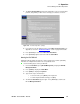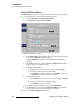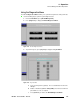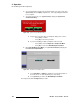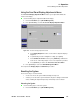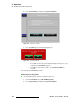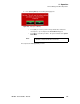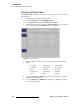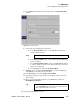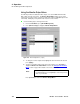user manual
DX-700 • User’s Guide • Rev 02 149
4. Operation
DX-700 Management Menu Operations
7. Press {Raster} to enable/disable the output raster box. The Raster Box Menu
appears.
Figure 4-87. Raster Box Menu
8. Perform any of the following raster box functions:
a. In the Raster Box Mode section, use the Off / On radio buttons to
enable or disable the mode.
b. In the Raster Box Width section, use the slider to adjust the width of the
raster box (in pixels).
c. In the Test Pattern Motion Mode section, use the Off / On radio buttons
to enable or disable the motion mode. When enabled, the selected test
pattern moves diagonally.
d. Press {Previous} to return to the Test Pattern Menu.
9. (Optional) Prior to exiting the Test Pattern Menu, it is recommended that you
select
{None} to restore the previous active input.
10. Press {Previous} to return to the Output Selection Menu.
11. Repeat the procedure from step 3 to place a test pattern (and/or raster box) on
another output.
12. When you are finished with test patterns, press {Previous} to return to the
DX-700 Management Menu.
This completes the
Test Pattern procedure.
Note
A raster box can be enabled, even if test patterns are off.
Tip
To turn off all test patterns and raster boxes on all outputs,
press the
BLACK button on the front panel. When pressed
again, all previous inputs are restored.