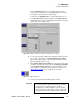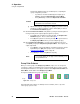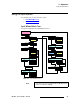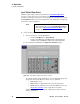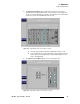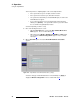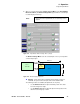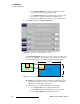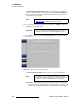user manual
98 DX-700 • User’s Guide • Rev 02
4. Operation
Using the Input Wizard
~ Use the Window Width slider to adjust horizontal size. This slider
expands or contracts the image from the left edge.
~ Use the Window Height slider to adjust the input’s vertical size. This
slider expands or contracts the image from the bottom edge.
~ If required, press {Restore} to return the source to its default values.
8. Press {Next} to display the Viewport Adjust Menu.
Figure 4-30. Input Wizard: Viewport Adjust Menu (sample)
The Viewport Adjust Menu enables you to select (or “isolate”) a portion of the
input source to fit within the selected output region. It adjusts the scale of the
image within the viewport — essentially sizing and positioning the input.
Figure 4-31. Viewport Adjustment
S Example: Your 1024x768 input is scaled down to fit the 500x400 region.
Using viewport settings, you zoom in (or “isolate”) a portion of the input,
adjusting it as desired to fill the output region.
The following controls are available (all adjustments are in pixels):
~ Use the Viewport Left slider to adjust horizontal position.
~ Use the Viewport Top slider to adjust the input’s vertical position.
~ Use the Viewport Width slider to adjust horizontal size.
Canvas
2048 pixels
1080
pixels
Output 1
PIP
500 x 400
Source
1024 x 768
ISO
400 x 300