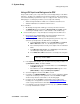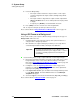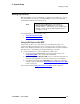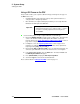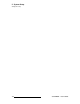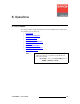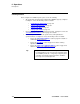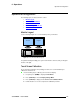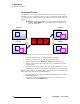Instruction manual
110 ScreenPRO-II • User’s Guide
5. System Setup
Setting up Backgrounds
8. For the two Crop settings:
~ If the input resolution matches the output resolution, or if the output
resolution is
larger than the input resolution, the Crop settings will be
bracketed.
~ If the input resolution is larger than the output resolution, adjust the H
Offset
and V Offset values to choose which portion of the input you want
to display.
~ If required, press {RESET} to reset the H and V offsets to 0.
9. Press {SAVE} to save the selected source in the designated file.
10. To set up the next input, repeat the procedure from step 3.
Please continue with the “
Using a Still Frame as a Background” section on page 110.
rëáåÖ=~=píáää=cê~ãÉ=~ë=~=_~ÅâÖêçìåÇ
This procedure enables you to capture a still frame image, and assign it as the “type” for
Background A or B. Please note:
• Capturing still frames into “temporary” memory can be performed either as a
setup procedure or during live production.
• Once still frames are captured, during live production you can easily switch a
selected background between Matte, a DVI input and a Still Frame.
Use the following steps to assign a captured still frame as the background “type.”
1. Ensure that your background input(s) are properly set up as DVI sources. These
background inputs are the sources of the still frames which you will capture.
Refer to the “
Using a DVI Input as a Background or DSK” section on page 109
for background input setup details.
2. In Chapter 6, refer to the “Capturing Still Frames” section on page 137 for
instructions on capturing still frames. Up to three frames can be captured into
temporary memory:
FG_1, FG_2 and FG_3.
3. In the Layer Control Section, press the button for the background that you want
to set up (
BG A or BG B). The button will blink and its associated BG Input
Setup Menu
will appear.
4. Scroll to the Type line and select the desired still frame (FG_1, FG_2 and FG_3).
Please continue with the “
Setting up the DSK” section on page 111.
Important
It is highly recommended that you save still frames into
“permanent” flash memory as a setup procedure — as this is
a very time-consuming step that locks the front panel of
ScreenPRO-II.