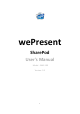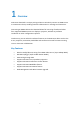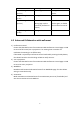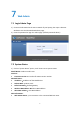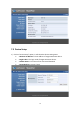User's Manual
Table Of Contents
- 1 Overview
- wePresent SharePod is a unique pairing solution to wirelessly connect an HDMI source to a wePresent device, enabling seamless collaboration in meetings and classrooms.
- Connecting an HDMI cable to the SharePod allows full mirroring of audio and video from supported HDMI sources to a display or projector, without any software installation or other configuration required.
- Furthermore, you can utilize the advance features on the wePresent device such as the 4-to-1 projection, Annotation, WebSlides and Conference Control for better meeting room or classroom collaboration.
- 2 Package Contents
- 3 Physical Details
- 4 What You Need
- 5 wePresent SharePod pairing
- 5.1 Auto Pairing
- 5.2 Manual pairing
- 6 wePresent SharePod Mirroring
- 6.1 SharePod Mirroring
- 6.2 Advanced Collaboration with wePresent
- 7 Web Admin
- 7.1 Login Admin Page
- 7.2 System Status
- 7.3 Device Setup
- 7.4 Network Setup
- 7.5 WiFi Setup
- 7.6 Change Passwords
- 7.7 Reset to Default
- 7.8 Firmware Upgrade
- 8.1
- 7.9 Reboot System
- 7.10 Logout

8
Red Mirroring
Short Blinking Blue
(0.5 sec)
Connecting
Pairing with wePresent
device.
Long Blinking Blue
(2 sec)
Waiting for HDMI Check HDMI source.
Short Blinking Red
(0.5 sec)
Error
(Wrong login code or
rejected by Conference
Control)
Pair with wePresent
device again, or disable
the Conference Control.
Long Blinking Red
(2 sec)
Pairing Mode
6.2 Advanced Collaboration with wePresent
1) Conference Control:
Choose the SharePod screen from wePresent Web Conference Control page or OSD
to start the full screen/4-to-1 projection. The meeting host or teacher can
moderate the meeting in an efficient way.
If SharePod is rejected by Conference Control mode while pressing the Play button,
the LED will switch to short blinking red LED to notify the u se r.
2) 4-to-1 projection:
Choose the SharePod screen from wePresent Web Conference Control page or OSD
to start the 4-to-1 projection.
3) WebSlides:
Broadcast and browse the SharePod screen from WebSlides page. This also allows
saving a screenshot locally.
4) Annotation:
Make annotation on SharePod screen from wePresent pen menu (if available) and
save the screenshot to local USB drive.