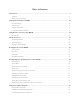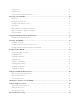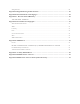User's Manual
8 Barnes & Noble NOOK User Guide
The picture below shows the features on the front of your NOOK.
The front of your NOOK.
E-Ink Touchscreen Display
Your NOOK features a high-resolution 6-inch E-Ink touchscreen for easy navigation and page turns.
Page-Turn Buttons
Built into the black frame on either side of the E-Ink touchscreen display are two narrow buttons for paging forward
and backward in books and periodicals. You can also use the buttons for scrolling up and down lists and shelves in the
Library and Shop.
By default, the upper button on each side of the screen turns the page backward, and the lower button turns the
page forward. You can change these settings on the Read Settings screen, which you can access through the Settings
button on the Quick Nav Bar.
These buttons also can be used to scroll through scrollable pages in the Library and the Shop. Press either of the
lower page-turn buttons to scroll down. Press either of the upper page-turn buttons to scroll up.
Quick Nav Button
This NOOK symbol on the lower front of your NOOK is called the Quick Nav button.
If your NOOK is sleeping, press the Quick Nav button to wake your NOOK up and turn it on.
If your NOOK is already on, press this button to open the Quick Nav Bar, a navigation menu that appears at the bot-
tom of the NOOK touchscreen and lets you jump to features such as the Library or Shop.
Touchscreen E Ink
®
Pearl Display
Quick Nav Button
Page Turn Buttons
Turn back one page.
Turn forward one page.