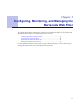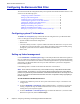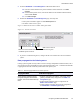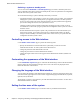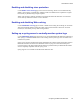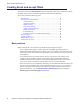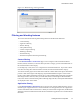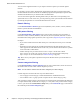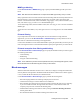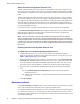Specifications
Barracuda Web Filter Release 3.3
34 Chapter 3: Configuring, Monitoring, and Managing the Barracuda Web Filter
Switching a system to standby mode
You can also use the ADVANCED > Linked Management page to switch a clustered system from
Active to Standby mode. When a system is in standby mode, it does not synchronize its configuration
with the other active systems in the cluster.
We recommend switching a system to Standby mode when you need to:
• Upgrade the firmware of all systems in a cluster. If a system is part of a cluster, we recommend
changing the system’s mode to Standby before you upgrade its firmware, and then repeat this
process on each system in the cluster. Once the firmware on each system has been upgraded,
you can then change the mode on each system back to Active.
Changing a linked systems to standby mode before upgrading prevents a system on a more
recent firmware version from trying to synchronize its configuration with a system on an earlier
firmware version.
• Perform maintenance that requires a system to be powered down or disconnected from your
network. For example, if you need to physically move a Barracuda Web Filter you should
change its mode to Standby so the other systems in the cluster do not try to synchronize their
configuration while the system is down.
Controlling access to the Web interface
Use the BASIC > Administration page to perform the following tasks:
• Specify the IP addresses or subnet mask for the systems that you want to access the
administration interface. All other systems will be denied access.
• Change the password of the administration account.
• Change the port used to access the administration interface.
• Change the length of time users can be logged into the administration interface (default is 60
minutes).
Customizing the appearance of the Web interface
Use the ADVANCED > Appearance page to customize the default images used on the administration
interface and in the email quarantine messages sent to users. This tab is only displayed on the
Barracuda Web Filter 410 and above.
Changing the language of the Web interface
You can change the language of the administration interface by selecting a language from the drop-
down menu in the upper right corner of the window. Supported languages include Chinese, Japanese,
Spanish, French, and others.
The language you select is only applied to your individual administration interface. No other user’s
administration interface is affected.
Setting the time zone of the system
Use the BASIC > Administration page to set the time zone of your Barracuda Web Filter.