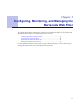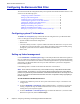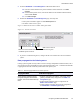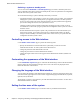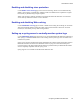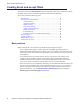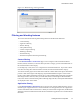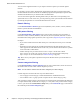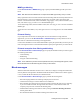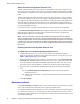Specifications
Administrator’s Guide
Creating block and accept filters 37
Figure 3.2: Block Message with Login Fields
Filtering and blocking features
This section describes the filtering and blocking features of the Barracuda Web Filter:
• Content filtering
• Application filtering
• Domain filtering
• URL pattern filtering
• Custom categories filtering
• MIME type blocking
• IP-based filtering
• IP-based exemption from filtering and blocking
Content filtering
Use the BLOCK/ACCEPT > Content Filter page to select categories of Web sites that should be
blocked, warned, monitored, or allowed. When you block a category, you block all HTTP traffic to
the associated URLs in that category.
For example, http://mail.yahoo.com is categorized as a Web-based Email site. If you want to block
users from accessing their Web-based email accounts, block the Web-based Email category.
You can also use this page to turn on Safe Search mode for common Web search engines. Safe Search
prevents a Web search engine from displaying objectionable thumbnail images in search results.
Google, Yahoo, MSN, and Dogpile all allow users to control whether Safe Search mode is applied to
their image searches. However, when you enable Safe Search mode through the Barracuda Web
Filter, users cannot override the setting when conducting image searches, and only filtered thumbnails
are displayed in their search results.
Application filtering
Use the BLOCK/ACCEPT > Applications page to block or allow specific Instant Messenger services
and other types of applications. For a user to download or use an application, the user’s application
needs to communicate with an external server. When you select to block an application, the Barracuda
Web Filter searches for traffic that contains data associated with an application server and then blocks
that traffic.