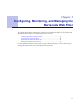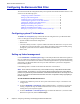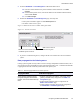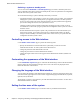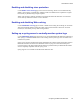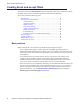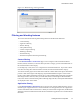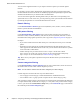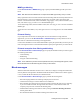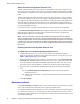Specifications
Barracuda Web Filter Release 3.3
40 Chapter 3: Configuring, Monitoring, and Managing the Barracuda Web Filter
About the Barracuda Spyware Removal Tool
The Barracuda Spyware Removal Tool performs a comprehensive scan of your computer for any
traces of spyware or other malware. This scan is very thorough and takes several minutes to complete.
After the analysis is complete, you can remove all the malware and traces of malware that have been
found.
The Barracuda Spyware Removal Tool detects and removes many small traces, cookies, potential
spyware files, and temporary files from your computer. Although these files are normally harmless,
removing them can cause some Web sites to malfunction, and it is generally not appropriate that the
Barracuda Web Filter block them at the network level. As such, the Barracuda Spyware Removal
Tool may identify potential files for removal from your computer that are not blocked at the network
level by the Barracuda Web Filter.
For maximum security, complete removal of these files from your computer is recommended.
Use the Infection Warning Threshold
field to configure whether your users are prompted to run the
Barracuda Spyware Removal Tool when spyware is detected on their system. By default, the
Barracuda Spyware Removal Tool is disabled.
Note:
We recommend that you keep the Infection Warning Threshold field set to 0 in Network
Address Translation (NAT) environments because the Barracuda Web Filter uses the IP address to
identify an infected system. As a result, if one system becomes infected with spyware, then all systems
in the NAT environment are prompted to use the Barracuda Spyware Removal Tool regardless of their
infection status. This issue can occur when you deploy the Barracuda Web Filter with a pre-existing
proxy server.
Enabling the Barracuda Spyware Removal Tool
To enable users to run the Barracuda Spyware Removal Tool:
1. Clear the Infection Activity log so users are not prompted to run the Barracuda Spyware
Removal Tool based on old infection activity data or false positives. To clear the log, go to the
BASIC > Infection Activity page and click Clear.
2. Return to the Block Messages page, and enter a value greater than 0 in the Infection Warning
Threshold
field. When the number of infection activities on a user’s system exceeds the value
of this field, the user is prompted to run the Barracuda Spyware Removal Tool. The user can
then select to run the tool immediately or postpone running the tool until the following day.
3. (Optional) Create a dedicated fully qualified hostname for the Barracuda Spyware Removal
Tool:
3a. In the Dedicated Removal Tool Hostname field, enter a custom fully qualified
hostname for the tool.
3b. Add the custom hostname to your DNS server with the following resolving IP address:
172.27.72.27.
4. Click Save Changes.
Exception policies
Use the BLOCK/ACCEPT > Exceptions page to create exception policies for specific users or groups
so they can override the filters that block access to applications and Web sites.
For example, by default the Barracuda Web Filter uses a content filter to block access to game playing
sites. If you want to allow users to access gaming sites during non-business hours, create an allow
exception policy between the hours of 18:00 (6pm) and 8:00 (8am) for the Content Filter category and
Game Playing subcategory.