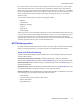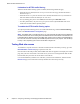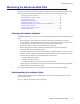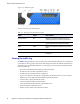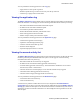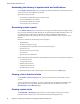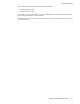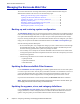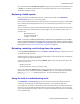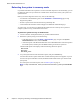Specifications
Administrator’s Guide
Managing the Barracuda Web Filter 49
We recommend that the Automatically Update setting for your spyware and virus definitions be set
to Hourly so your Barracuda Web Filter receives the latest definitions as soon as new threats are
identified by Barracuda Central.
Replacing a failed system
Before you replace your Barracuda Web Filter, use the tools provided on the ADVANCED >
Troubleshooting
page to try to resolve the problem.
In the event that a Barracuda Web Filter system fails and you cannot resolve the issue, customers that
have purchased the Instant Replacement service can call technical support and receive a new unit
within 24 hours.
After receiving the new system, ship the failed Barracuda Web Filter back to Barracuda Networks at
the address below. Barracuda Networks Technical Support can provide details on the best way to
return the unit.
Barracuda Networks
3175 S. Winchester Blvd
Campbell, CA 95008
Note:
To set up the new Barracuda Web Filter so it has the same configuration as your old failed
system, restore the backup file from the old system onto the new system, and then manually configure
the new system’s IP information on the
BASIC > IP Configuration page. For information on restoring
data, refer to
Backing up and restoring system configuration on page 48.
Reloading, restarting, and shutting down the system
Use the System Reset/Shutdown section on the BASIC > Administration page to shutdown, reset, and
reload the Barracuda Web Filter.
Shutting down the system powers off the unit. Restarting the system reboots the unit. Reloading the
system re-applies the system configuration.
You can also reset the system by pressing the RESET button on the front panel of the system. The
following actions occur:
• Reboots the system
• Resets the firmware version to the factory setting
Do not press and hold the RESET button for longer than a few seconds. Doing so changes the IP
address of the system. Pushing and holding the RESET button for 5 seconds changes the default IP
address to
192.168.1.200. Holding the button for 12 seconds changes the IP address to
10.1.1.200.
Using the built-in troubleshooting tools
The ADVANCED > Troubleshooting page provides various tools that help troubleshoot network
connectivity issues that may be impacting the performance of your Barracuda Web Filter.
For example, you can test the connection between the Barracuda Web Filter to Barracuda Central to
make sure it can successfully download the latest virus and spyware definitions. You can also ping
devices from the Barracuda system, perform a traceroute from the Barracuda system to a destination
server, and other tasks.