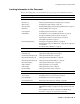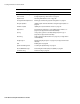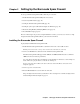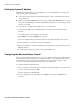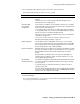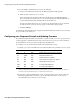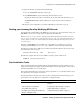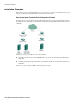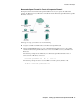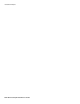User`s guide
Chapter 2 Setting Up the Barracuda Spam Firewall ■ 15
Configuring the Barracuda Spam Firewall
3. Go to the BASIC-->IP Configuration page and enter the required information.
The following table describes the fields you need to populate.
4. Click Save Changes.
If you changed the IP address, you are disconnected from the Barracuda Spam Firewall and will
need to log in again using the new IP address.
Fields Description
TCP/IP Configuration The IP address, subnet mask, and default gateway of the Barracuda Spam
Firewall.
TCP port is the port on which the Barracuda Spam Firewall receives
inbound email. This is usually port 25.
Destination Mail
Server TCP/IP
Configuration
The hostname or IP address of your destination email server, for example
mail.yourdomain.com. This is the mail server that receives email after it has
been checked for spam and viruses.
You should specify your mail server’s hostname rather than its IP address
so the destination mail server can be moved and DNS updated at any time
without any changes to the Barracuda Spam Firewall.
TCP port is the port on which the destination mail server receives inbound
email. This is usually port 25.
If you need to set up more than one domain or mail server, refer to
Managing and Configuring Domains on page 54.
DNS Configuration Lists the primary and secondary DNS servers you use on your network.
It is strongly recommended that you specify a primary and secondary DNS
Server. Certain features of the Barracuda Spam Firewall, such as a Fake
Sender Domain detection, rely on DNS availability.
Domain Configuration Default Hostname is the hostname to be used in the reply address for email
messages (non-delivery receipts, virus alert notifications, etc.) sent from the
Barracuda Spam Firewall. The hostname is appended to the default
domain.
Default Domain is the domain name to be used in the reply address for
email messages (non-delivery receipts, virus alert notifications, etc.) sent
from the Barracuda Spam Firewall.
Allowed Email
Recipients Domain(s)
The domains managed by the Barracuda Spam Firewall. Make sure this list
is complete. The Barracuda Spam Firewall rejects messages for domains
that are not listed.
To allow messages for all domains that match your mail server, put an
asterisk (*) in this field.
Note: One Barracuda Spam Firewall can support multiple domains and mail
servers. If you have multiple mail servers, go to the DOMAINS tab and enter
the mail server associated with each domain.