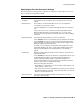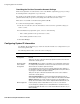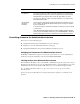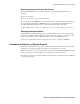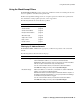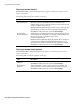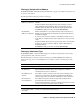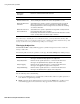User`s guide
Using the Block/Accept Filters
38
■ Barracuda Spam Firewall User’s Guide
Filtering by Sender Domain
The BLOCK/ACCEPT-->Sender Domain Block/Accept page lets you filter messages based on the
sender’s email address.
The following table describes the parameters on this page.
Filtering by Sender Email Address
The BLOCK/ACCEPT-->Email Sender Block/Accept page lets you filter messages based on the
sender’s email address.
The following table describes the parameters on this page.
Filter Description
Allowed Sender
Domain/Subdomain
Add any domains or subdomains that you wish to include in your whitelist.
Whitelisting a domain automatically whitelists all subdomains. For
example, adding customer.com allows messages from joe@customer.com
as well as joe@office1.customer.com.
Whitelisted domains/subdomains bypass spam scoring as well as all other
blacklists with the exception of IP block/accept and body/subject filters.
Click Add after adding each entry, followed by Save Changes.
Blocked Sender
Domains/Subdomain
Add any domains or subdomains that you wish to block. Blocking a domain
automatically blocks all subdomains. For example, adding spammer.com
blocks messages from joe@spammer.com as well as
joe@server1.spammer.com.
Blacklisted domains/subdomains bypass all whitelists with the exception of
IP address/network and domain/subdomain-based whitelists. You can
specify whether the IP/Range should be blocked, quarantined or tagged.
Click Add after adding each entry, followed by Save Changes.
Filter Description
Allowed Email
Addresses
Add the email address of each sender to include in your whitelist.
Click Add after adding each entry, followed by Save Changes.
Blocked Email
Addresses
Add the email address of each sender to include in your blacklist, and
specify whether the sender should be blocked, quarantined or tagged.
Click Add after adding each entry, followed by Save Changes.