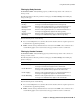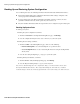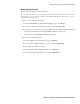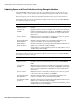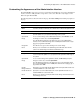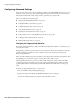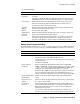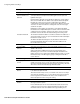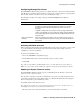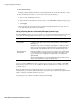User`s guide
Configuring Advanced Settings
48
■ Barracuda Spam Firewall User’s Guide
SPF/Caller ID Configuration
Sender Policy
Framework/ Microsoft
Caller ID:
SPF (Sender Policy Framework) and Microsoft Caller ID are checks that
can help the Barracuda Spam Firewall distinguish between spam and
legitimate messages.
How SPF works—Domain owners identify the addresses of their sending
mail servers in DNS. When an SMTP receiver (like the Barracuda Spam
Firewall) gets a message, it checks the sending mail server address
contained in the message against the domain owner’s DNS records. If this
check does not find a record for the sending mail server, the message is
assumed to be spam.
Enabling this feature impacts the performance of the Barracuda Spam
Firewall due to the multiple DNS queries needed to retrieve a domain's SPF
or Caller ID record (if it exists). Turning on this option causes messages
that fail this test to be blocked. The default setting for this setting is No.
Trusted Forwarder IP The Trusted Forwarder IP address is a list that contains the IP addresses of
any machines that you have set up to forward mail to the Barracuda Spam
Firewall from outside sources.
The Barracuda Spam Firewall ignores any IP address in this list when
performing SPF/Caller ID checks. Instead, the next IP address in the
Received headers list is tried.
Incoming SMTP Timeout
Incoming SMTP
Timeout
Sets a limit on the time spent on an incoming SMTP transaction. The
default is 30 seconds.
Setting a time limit on SMTP transactions prevents spammers from
maintaining open connections to the Barracuda Spam Firewall that can
impact system resources. Messages in SMTP transactions that go over this
threshold show up on the Message Log page as being "blocked" with a
reason "timeout".
SMTP Messages Per Session
Messages per SMTP
session
Sets a limit on the number of messages in one SMTP session. If the
number of messages in one session exceeds this threshold the rest of the
messages are blocked and show up in the message log as being "blocked"
with a reason "Per-Connection Message Limit Exceeded".
SMTP Welcome Banner
SMTP Welcome
Banner
Determines the Welcome Banner presented to the SMTP client connecting
to the Barracuda Spam Firewall.
This value must be unique across your network. If this value is not unique
and a message attempts to go to a server with the same welcome banner,
the message fails to be delivered. This value can be left blank for the
Barracuda Spam Firewall to manage the setting.
Barracuda Headers
Remove Barracuda
Headers
Removes Barracuda’s custom X-headers that are applied before a
message leaves the system.
It is recommended you do not remove Barracuda headers because they
contain the reason a message is tagged, quarantined or blocked. This
information makes it easier to troubleshoot message handling issues.
Setting Description