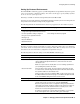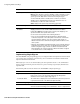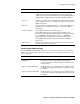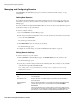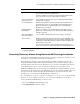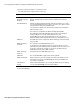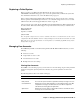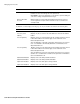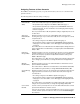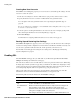User`s guide
Preventing Dictionary Attacks Using Barracuda MS Exchange Accelerator
56
■ Barracuda Spam Firewall User’s Guide
3. Enter the required information for each listed domain.
The following table describes the fields on this page.
4. Click Save Changes.
Field Description
LDAP Server The name of the LDAP server for your MS Exchange server.
Exchange Acclerator
Enabled
Whether the Exchange Accelerator feature is enabled for the selected
domain.
Unify Email Aliases Whether the Barracuda Spam Firewall unifies all email aliases for a single
user. Selecting Yes makes all messages to any of the user’s aliases use the
same preferences and same quarantine inbox.
You must have an LDAP server specified on this page for the Unify Email
Aliases feature to work.
This feature is not available in the Barracuda Spam Firewall 200.
The Unify Alias feature links individual aliases together. For example, if
sanderson@acme.com, sandy_anderson@acme.com, and
sanderso@acme.com were all associated with one account, then the
Barracuda Spam Firewall would link all the aliases to the primary account.
LDAP Port The LDAP port used to communicate with the Exchange server. By default,
this port is 389.
LDAP / Exchange
Username
The username for the LDAP/Exchange server.
To determine the fully-qualified username, open Active Directory, go into
Active Directory Users and Computers and double-click on the user account
in question. Under the Account tab, use the User Login Name plus the
@xxx.xxx that follows as the LDAP username.
LDAP / Exchange
Password
The password for the LDAP/Exchange server.
LDAP Filter The custom LDAP filter to apply to this domain (optional).
LDAP Search Base Enter a value that controls the starting search point in the LDAP tree. The
default value looks up the 'defaultNamingContext' top-level attribute and
uses it as the search base.
Valid Email (for
testing)
Enter a valid email address to use to verify that LDAP lookups are working
correctly. Click Test LDAP after entering this address.