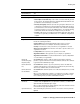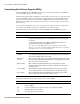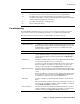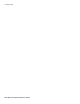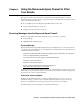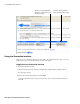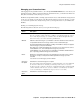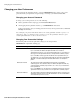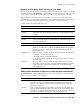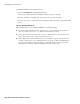User`s guide
Chapter 3 Managing the Barracuda Spam Firewall ■ 61
Enabling SSL
Web Interface
HTTPS/SSL port
The SSL port used by the Barracuda Spam Firewall. Default port for SSL is
443.
SSL Certificate Configuration
Certificate Type Select one of the following certificates for SSL:
• Default (Barracuda Networks) used for SSL connections that will generate
browser alerts. The default certificate is signed by Barracuda Networks and
provided free as the default type of certificate.
• Private (self-signed) certificates provide strong encryption without the cost
of purchasing a certificate from a trusted certificate authority (CA). However
your web browser cannot verify the authenticity of the certificate, and display
a warning every time you access the Admin interface. To avoid this warning,
download the Private Root Certificate and import it into your browser.
• Trusted certificates are issued by trusted Certificate Authorities (CA), which
are usually recognized by your Web browser so no additional configuration is
required.
Certificate Generation
Organization Info The information stored in your certificates and Certificate Signing Requests.
Provide the following information:
Common Name is the fully qualified domain name used to access the
Administration interface. For example: "barracuda.yourdomain.com"
Country is the two-letter country code where your organization is located.
State or Province Name is the full name of the state or province where your
organization is located.
Locality Name is the city where your organization is located.
Organization Name is the legal name of your company or organization.
Organization Unit Name is an optional field in which to specify a department
or section within your organization.
Download
Certificate Signing
Request (CSR)
Click Download to obtain a certificate signing request that is required to
purchase a signed certificate from a trusted certificate authority. The certificate
is generated with a 1024 bit key length.
Download Private
key
Click Download to obtain a copy of the private key used for the CSR. The
certificate authority where you purchased your certificate may ask for this key,
which is only available after you download a CSR.
Download Private
Root Certificate
Click Download to obtain the private root certificate and import it into your web
browser.
Once you have imported the certificate, your web browser is able to verify the
authenticity of the Barracuda system’s SSL certificate, and should no longer
issue a warning when you visit the administration interface.
Trusted Certificate
Upload Signed
Certificate
After purchasing the certificate using the CSR, browse to the location of the
certificate and click Upload. Once you upload the certificate, your Barracuda
Spam Firewall automatically begins using it.
Once you have uploaded your signed certificate, make sure Trusted is selected
for the Certificate Type (described above).
Upload Private key After downloading the private key, browse to the location of the key and click
Upload.
Field Description