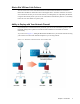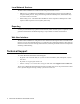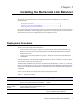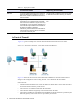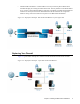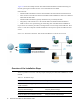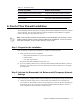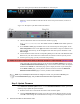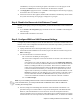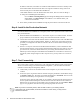Specifications
12 Barracuda Link Balancer Administrator’s Guide
Figure 2.5: Front panel of a Barracuda Link Balancer with LAN port
Otherwise, connect an Ethernet cable from the PC to the LAN port on the back, as shown in
Figure 2.6.
Figure 2.6: Back panel of the Barracuda Link Balancer
2. Start the Web browser and access the Web user interface by typing
http://192.168.200.200:8000. The default username is admin and the default password
is admin.
3. Go to the Basic > Links page and double click on one of the WAN ports in the graphic. In the
Links Configuration section set the Type of the WAN link to DHCP to acquire an address in the
office network. Alternatively, set the link
Type to Static and enter a specific IP address. Click
Save Changes.
4. Connect an Ethernet cable from the corresponding WAN port on the front of the Barracuda Link
Balancer into your office network. You should now have Internet connectivity from your PC.
5. At the top of every page, you may see the following warning:
Click on the link in the warning message or use the link on the
Basic > Status page to open up
the
Barracuda Networks Product Activation page in a new browser window. Fill in the required
fields and click
Activate. A confirmation page opens to display the terms of your subscription.
On the
Basic > Status page, you may need to enter the activation code from the Barracuda
Networks Product Activation
page to activate your Barracuda Link Balancer.
Step 3: Update Firmware
Go to Advanced > Firmware Update. If there is a new Latest General Release available, perform the
following steps to update the system firmware:
1. Read the release notes to learn about the features of this firmware update.
2. Click the
Download Now button located next to the Latest General Release firmware version.
Click
OK to acknowledge the download duration message. To avoid damaging the Barracuda
Note: If your subscription status does not change to Current, or if you have trouble filling out
the
Product Activation page, call your Barracuda Networks sales representative.